| Here are some tips that are equally applicable whatever kind of mask you are working on: a Quick Mask, alpha channel, or a layer mask (see Chapter 4 for more information on layer masks). Ask yourself why. Be sure to ask yourself what you are making that mask for. Depending on your intent, it may not even be necessary to make a mask. Can you select the areas of the image you want by color, by tone, using a layer blend mode? (see Chapter 3 for more on layer blend modes.) It's all too easy to get carried away with making complex masks just because you can. Don't lose sight of your objective. In Quick Mask mode, you can toggle back and forth between the overlay, indicating the masked areas and the selected areas by Option/Alt-clicking the Quick Mask icon. In Quick Mask mode, sometimes it may be helpful to press Q to toggle between Standard mode and Quick Mask to see what your selection looks like as marching ants compared with a Quick Mask overlay. Note that the marching ants can't display pixels that are less than 50% selected. If your mask is feathered, the marching ants indicate the transition between pixels that are less than 50% selected and those that are more than 50 percent selected change your perspective. Figure 2.17. Different ways of seeing the same information: marching ants, Quick Mask, and alpha channel. 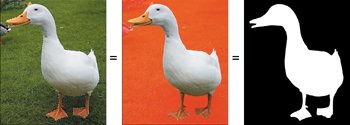 Change your brush size, opacity, and hardness as necessary as you paint in the mask. The methods for painting a mask are the same whether you're working on a Quick Mask, an alpha channel, or a layer mask. You can continue to use your basic selection tools as well as your filters while you are editing in Quick Mask mode or touching up an alpha channel or layer mask. For example, rather than paint in large interior areas of your subject with your painting tools, it may be more efficient to make a selection with one of your Lasso tools. With these, you can stay away from any difficult edges, and then fill this selection with black or white, depending on whether you are adding to the masked areas or to the selected areas. If you've tried accurately painting the edge of a mask in Quick Mask mode, you might be thinking that it's as hard to be accurate with a paintbrush as it is with a Lasso. And you'd be right. But painting on a mask comes into its own when you get clever about the kind of brush you use. If you are working on a high-contrast edgeperhaps an edge that has lots of intricate detail making it hard to select with your basic selection toolspainting along the edge in the Overlay blend mode can get great results. Painting in white pixels lighten only those pixels that are less than 50% gray. Painting in black darkens only those pixels that are more than 50% gray. Figure 2.18. Painting along the edge of the mask (example A) in Overlay blend mode (example B) to increase contrast. 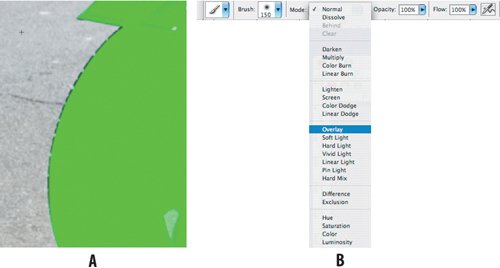
|