The Main Control Buttons
| The main control buttons let you specify the action that Camera Raw will perform on your raw image. The Save button (Command-S) lets you save an image as a DNG, TIFF, JPEG, or Photoshop file directly from the Camera Raw dialog box without actually opening it in Photoshop. Clicking Save opens the Save Options dialog box, which lets you specify the destination, the file format, any format-specific save options such as compression, and the name for the saved file or files (see Figure 11-17). When you click Save in the Save Options dialog box, you're returned to Camera Raw, and the file gets saved in the background. Figure 11-17. Save Options dialog box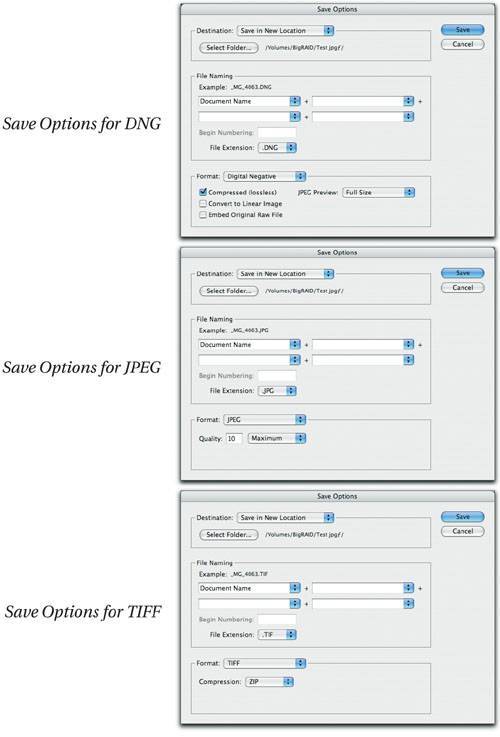 In single-image mode, this feature is only mildly useful. Its real power becomes apparent when you open multiple images in Camera Raw's "filmstrip" mode, because the conversion from the raw to a saved RGB image happens in the background. That means that you can continue to edit other images while Camera Raw processes the ones you're saving. It's also worth noting that Camera Raw is in itself a DNG converter. If you've decided that you want to stay with proprietary raws as your working files, but would prefer to hand off DNG files when you need to submit raw images (to make sure that your metadata gets preserved), it's much easier to save out DNG files as you need them from Camera Raw than it is to run them through the standalone Adobe DNG Converter. The Cancel button (press Esc) does exactly what it says: It ignores any adjustments you've made since opening Camera Raw, dismisses the Camera Raw dialog box, and returns you to the host application, leaving the raw file settings unchanged. The Open button (Command-O) dismisses the Camera Raw dialog box and opens the image in Photoshop, using the settings you applied in Camera Raw. These settings are written to the raw file's metadata, and Bridge's previews and thumbnails are updated to reflect the new settings. When Camera Raw is hosted by Photoshop, Open is the default button. The Done button (or press Return or Enter) dismisses the Camera Raw dialog box, writes the settings you applied in Camera Raw to the raw file's metadata, and returns you to the host application. Bridge's previews and thumbnails are updated to reflect the new settings. When Camera Raw is hosted by Bridge, Done is the default button. Alternate buttonsIf you hold down the Option/Alt key, some of the buttons change to those listed below, depending on whether Bridge or Photoshop is the host application for Camera Raw.
|
EAN: N/A
Pages: 220