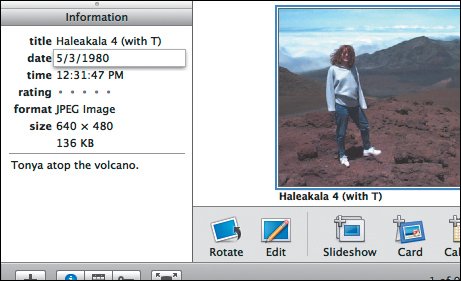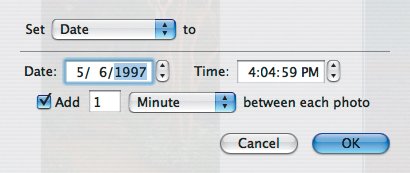| It's not uncommon for digital cameras to forget the date, which can result in a set of photos being imported as though they had been taken in 1980, for instance. Plus, some older digital cameras didn't store the date with the photo, so if you import photos taken with such a camera, the date will be set to when you imported, not when the picture was taken. You can edit photo dates in iPhoto to correct this annoyance. To edit a photo's date: To edit multiple photo dates at once: 1. | Select a number of photos, and choose Batch Change ( ) from either the Photos menu or by ) from either the Photos menu or by  -clicking the photos. -clicking the photos.
| 2. | In the dialog that appears, choose Date from the Set pop-up menu, and then use the controls to set the date to attach to each photo (Figure 3.42).
Figure 3.42. Use the Batch Change command to modify the dates of multiple photos at once, adding a set amount of time between each photo if you wish. 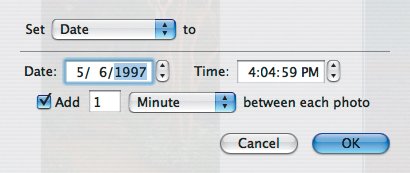
| 3. | If you want to add a set amount of time by which to increment each photo's date, select the checkbox, enter a number, choose Seconds, Minutes, Hours, or Days from the pop-up menu, and click OK.
iPhoto changes the dates appropriately.
|
Tips  | You can change photo times too, using the Time field in the Information pane. Although iPhoto recognizes a large number of date formats, it ignores improperly formatted dates when you're typing them manually, so to avoid confusion, it's easiest to edit the date using the same date format iPhoto uses.
|
More Tips  | If iPhoto is set to arrange photos by date, changing a photo's date causes it to re-sort according to the new date. Keep that in mind if a photo isn't where you expect it to be after changing its date. In the Batch Change dialog, you can type numbers into the date and time fields, use the arrow keys to move the values up and down, or click the little up/down arrow controls to increase or decrease the selected number. When using Batch Change to modify a number of photos with a time increment, note that iPhoto changes them in the order (left to right, top to bottom) that they're currently arranged. It's a good idea to use the time increment to ensure that you know how photos will sort by date later; if they're all set to exactly the same date and time, iPhoto may sort them unpredictably.
|
|