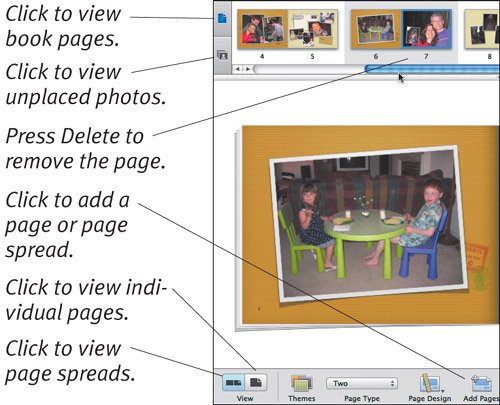| No matter how many photos you use to create a book, iPhoto creates the book with 20 blank pages (10 if single-sided). You should fill up those pages, since you'll pay for blanks, but what if you need more, or what if you find yourself with extras at the end? To add a page or page spread:Click the Add Pages button or choose Add Page from the Edit menu. iPhoto adds either one page, if you're viewing a single page at a time, or a two-page spread, if you're viewing page spreads, to the right of the currently selected page or page spread, and fills the new page or pages with photos from the unplaced photo list (Figure 7.17).
Figure 7.17. Use the controls in book mode to set whether you're seeing pages or unplaced photos in the scrolling list, to set whether pages appear by themselves or as two-page spreads, and to add new pages. 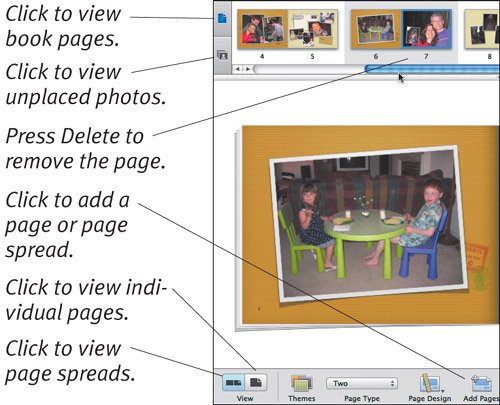
To delete a page:While viewing pages (not unplaced photos) in the scrolling list, select a page, choose Remove Page ( ) from the Edit menu, and click Delete when iPhoto asks if you want to delete the page. ) from the Edit menu, and click Delete when iPhoto asks if you want to delete the page.
To move a page or page spread:While viewing pages (not unplaced photos) in the scrolling list, drag a page or page spread (it depends on your current view) from one position in the scrolling list to another position (Figure 7.18). Figure 7.18. To rearrange pages, drag them from position to position in the scrolling list.  iPhoto rearranges the pages in the book to match.
Tip
Arrangement Tips Think carefully about the best arrangement of photos and pages in your book. A chronological layout may work well for vacation photos, whereas mixing shots of people might make more sense for party photos. For the best layouts, pay attention to the photos that will appear on the same page to make sure they aren't overlapping and have compatible colors, consider not just one page at a time but the entire two-page spread, and think about the direction people are facing when placing multiple photos on a page ( -click a photo and choose Mirror Image to make people face the opposite direction). -click a photo and choose Mirror Image to make people face the opposite direction). Note that page designs can change when you swap landscape and portrait photos. |
|