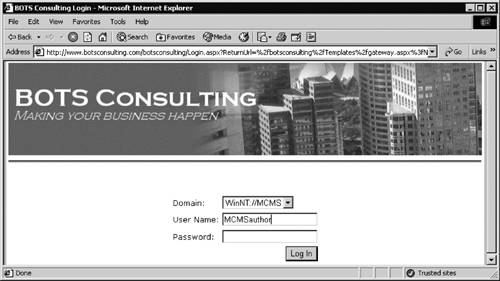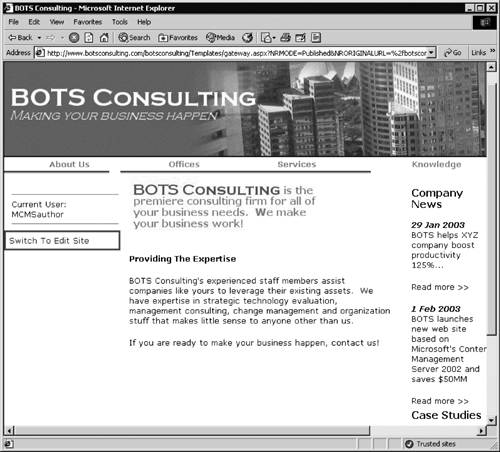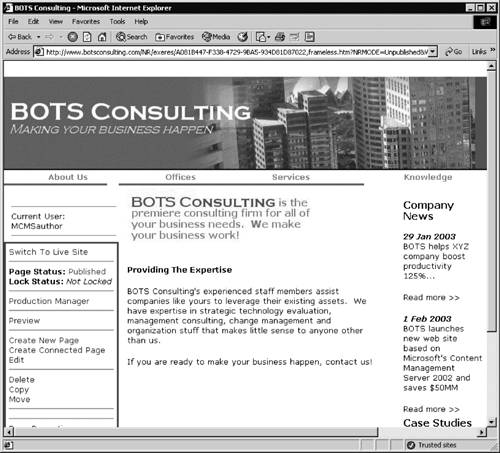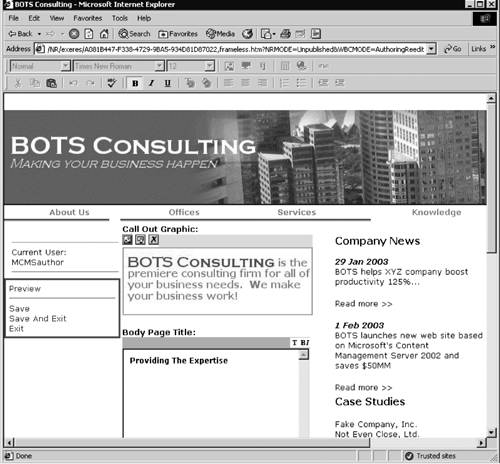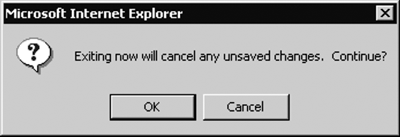CMS Page Modes
| The Web Author provides the ability for content authors to switch between two CMS page modes, as follows:
When users browse the site, the pages are displayed in presentation, or Live, mode. In presentation mode, the Web Author console is displayed to the users with predefined editing rights as a single link that provides the ability to switch to authoring, or Edit, mode. Therefore, in order to see the link and to start authoring or editing content, the content creators need to log in to the site (Figure 5-6). Figure 5-6. Login dialog
In CMS, the users who browse the site are called subscribers. Figure 5-2 shows the BOTS Consulting home page in presentation mode as it is displayed to the subscribers. The Web Author console is not displayed; there is no link that allows a user to switch to Edit mode. Figure 5-7 shows the same page in presentation mode displayed to the user with authoring rights; you can see that there is a link that reads "Switch to Edit Site." Figure 5-7. CMS page in Live mode presented to a user with authoring rights
When a user clicks this link, the site is switched from presentation mode into authoring mode, and the Web Author console options are displayed (Figure 5-8). On the top of the console there is a link that allows the user to switch back to the live site. When the site is in Live mode, the URL of the page is presented in the hierarchical way that reflects the page's location in the site structure. In Edit mode, the URL is modified; it includes various parameters in the query string after the question mark, including the page's Globally Unique Identifier (GUID) that is assigned and maintained by CMS. Figure 5-8. CMS page in Edit mode
Depending on the rights of the logged-on user, the options presented in the Web Author console will be different. For example, the console in Figure 5-8 displays the options that are available to the content authors because we are logged on as a user with authoring rights (Figure 5-6). Let's click the Edit link in the console to see what we can edit in the page (Figure 5-9). We can see the placeholders on the page: The top placeholder contains the graphic representing BOTS Consulting; the Body Page Title placeholder contains the title; and there is also a bottom placeholder that provides the actual text. (The bottom placeholder needs to be scrolled to in the browser window in Figure 5-9; this placeholder is similar to the one we have already seen in Figure 5-5) The page is presented as a combination of content defined in the page template such as the graphic on the top of the page and the content provided within the placeholders. Since we are now in Edit mode, we can change the data within the placeholders if need be. Figure 5-9. Editing the page
When we edit the page, the options in the console change to provide access to actions that may be required during or after editing (Figure 5-9). Because the console and the placeholders are displayed in the page, the page looks quite different in authoring mode. This can be confusing for the authors; therefore, there is a Preview option available. Clicking Preview causes a new window to appear, with the page shown as it would be displayed in Live mode to the subscribers. Other options allow us to save the page, to save the page and exit page editing, and to exit without saving the changes. We are not going to change the page, so we will click Exit on the console. An exit warning is displayed by the Web Author (Figure 5-10); we will click OK to continue, and then we will be taken to the page in authoring mode, as shown in Figure 5-8. From there, to go to presentation mode, we can click the Switch to Live Site link in the Web Author console; then the page is displayed in Live mode, as we have already seen in Figure 5-7. Figure 5-10. Web Author exit warning
|
EAN: 2147483647
Pages: 298
- ERP System Acquisition: A Process Model and Results From an Austrian Survey
- Enterprise Application Integration: New Solutions for a Solved Problem or a Challenging Research Field?
- Context Management of ERP Processes in Virtual Communities
- Relevance and Micro-Relevance for the Professional as Determinants of IT-Diffusion and IT-Use in Healthcare
- Development of Interactive Web Sites to Enhance Police/Community Relations