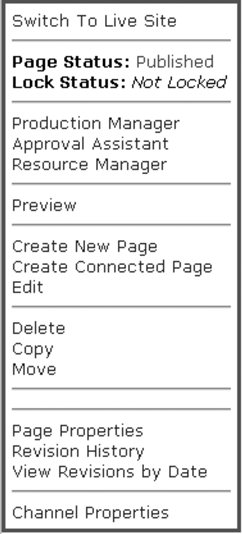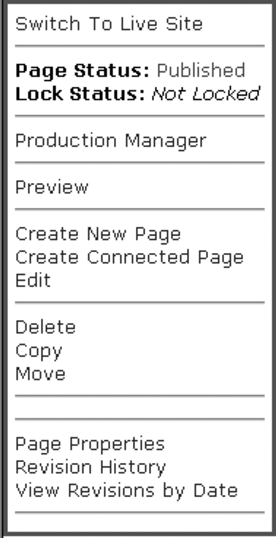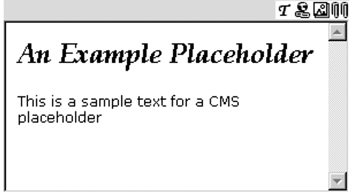Browser-Based Publishing
| To give business users the ability to create content using a Web browser, CMS provides a framework called the Web Author. There are two version of the Web Author in CMS 2002: ASP-based and ASP.NET-based. We are going to focus on the ASP.NET-based version. The Web Author framework consists of client-side and server-side components. On the client side, the Web Author functionality includes a console with a link to switch between the CMS presentation and authoring modes, and a set of links to authoring actions (Figure 5-3), as well as a number of dialog boxes that provide and gather information (Table 5-1). We will be looking into these components in the next two chapters. On the server side, the Web Author functionality is implemented using ASP.NET server controls. These controls will be discussed in Chapter 30 later in the book. Figure 5-3. Full default console
NOTE: Dialog files are located in the folder <installation drive>/Program Files/Microsoft Content Management Server/Server/IIS_CMS/WebAuthor/Dialogs/. The default Web Author console (Figure 5-3) is implemented using the DefaultConsole.ascx user control. This user control is added to the page templates by the template designers. The actions in the console are presented to a user depending on that user's rights in CMS; each user only sees the actions they are allowed to perform. Figure 5-3 shows the full list of options in the console; this console would be displayed to a user with administrative rights. Figure 5-4 shows the console that would be displayed to a user with authoring rights. Figure 5-4. Default console as displayed to site authors
The console is displayed as a table with the authoring commands available. The commands are grouped together based on the general functions they perform. The console provides several options to perform various editing functions on pages, such as creating pages, editing pages, and previewing pages. Options for the publishing workflow include submitting pages, approving pages, and declining pages. There are also several options related to the content management lifecycle, such as Production Manager, Resource Manager, and Approval Assistant. Table 5-2 lists and explains each option. The options in the console display a series of the Web Author dialogs; therefore, don't be surprised that Tables 5-1 and 5-2 overlap.
NOTE: The look, feel, and functionality of the default console can be customized by the template designers. We will discuss how to do this in Chapter 30. To separate the page design from the page content creation, the Web Author provides the ability to use placeholders for content authoring. A placeholder is a predefined area on a page template where content creators can put their content. A blueprint for the page is provided by a template; it can contain both static elements, such as images, and dynamic elements, such as navigation links. These elements cannot be changed by the content creators. A template designer defines the areas on the page template where the content will be inserted by the content creators; these areas are the placeholders. The designer may restrict the type of content that a placeholder can contain for example, only text and no images. An example of a placeholder is shown in Figure 5-5. Figure 5-5. A placeholder
The Web Author client interface is implemented using HTML forms, JavaScript, and ActiveX controls. For content creation, the supported browsers are Microsoft Internet Explorer 5.x and later.
NOTE: The HTML placeholders are implemented using two ActiveX controls: ncbmprdr.dll and NRDHtml.dll. One control provides the functionality of the toolbar and the other of the placeholder itself. These controls are downloaded to a browser on the first use in a .cab file, nrdhtml.cab. If the ActiveX controls download is restricted on the client browser, these controls can be preinstalled on the client machine by unzipping the .cab file and registering the .dlls. On the server, the .cab file is located in the folder <installation drive>:\Program Files\Microsoft Content Management Server\Server\IIS_CMS\WebAuthor\Client\PlaceholderControlSupport\. |
EAN: 2147483647
Pages: 298
- Step 2.1 Use the OpenSSH Tool Suite to Replace Clear-Text Programs
- Step 3.1 Use PuTTY as a Graphical Replacement for telnet and rlogin
- Step 3.4 Use PuTTYs Tools to Transfer Files from the Windows Command Line
- Step 4.3 How to Generate a Key Pair Using OpenSSH
- Step 6.2 Using Port Forwarding Within PuTTY to Read Your E-mail Securely