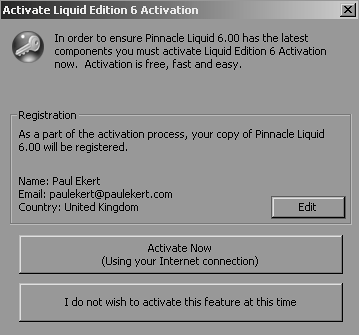Why Are There Two Interfaces? In version 6, the decision was made to provide an interface that fell a little more into line with the Microsoft Windows ethos. Regardless of what you might feel about Microsoft, the Drop-Down menu approach is pretty much a worldwide standard, understood by millions (possibly billions) of users. Version 6 attempts to capitalize on this by giving new users an immediately recognizable interface to work with; something the original Classic interface did not always do. But, there is also a hard-core user group whose members have been editing with Liquid Edition since the dawn of time. These people like their solid, somewhat confusing, and often impenetrable interface. For them, the Classic option is the only option. To avoid alienating the hard-core group, but with an eye toward wooing the new user, Pinnacle has produced the best of both worlds; they are allowing users to decide which interface they really want to use. This book uses the new Drop-Down interface, partly because it is easier for beginners to understand, but mainly because it is the default interface displayed once the desktop shortcut is double-clicked. For users of the Classic interface, you'll find a number of sidebars throughout this book that explain how to access the same option in the task-based descriptions. | 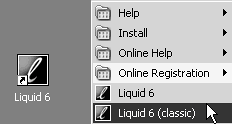
 Tips
Tips