Understanding Organization Charts in Visio
3 4
Organization charts are a special type of flowchart that shows a hierarchy. You could create an organization chart with the flowchart shapes or by drawing rectangles and the lines between them, but with the Organization Chart template in Visio, you can take advantage of several very efficient features:
- Use the drop-on-top feature. To create a chart, you simply drag an employee shape on top of a manager shape to create a reporting relationship and the connector between the shapes.
- Let Visio arrange shapes for you. You can rearrange branches of a chart and adjust spacing without dragging shapes. Just choose from a variety of layout styles, and then let Visio arrange it for you.
- Keep employee information in sync. Visio keeps track of employees in your chart. You can move a department or section to a new page and keep the information in sync with other pages that include the same employees.
- Use the Organization Chart Wizard. If your organizational information is stored in a database, you can use the Organization Chart Wizard to import the employee data and automatically generate a chart.
Although an up-to-date organization chart is useful in itself, Visio also stores information about an employee as custom properties of a shape. For example, an employee shape can include custom properties for name, department, telephone number, e-mail address, and other information, as Figure 10-1 shows. As with custom property data in other Visio drawings, you can use the data to generate reports, export spreadsheets or database files, or simply store the data with the chart.
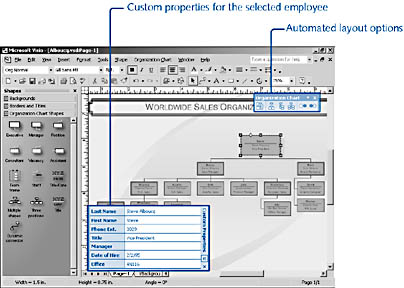
Figure 10-1. You can use a diagram to track information about employees as custom properties, which you can create or import.
InsideOut
Microsoft PowerPoint also includes an organization chart tool. If you want a quick professional-looking chart for a presentation and don't have many employees, use the tools in PowerPoint. However, if you want a reusable organization chart and the ability to revise easily, the Visio Organization Chart template is more versatile.
Using the Organization Chart Tools
The Organization Chart template provides tools that aren't available with any other Visio solution. When you start a drawing with the Organization Chart template, Visio adds the Organization Chart toolbar, as Figure 10-2 shows. This toolbar is your clue not to rearrange shapes manually—Visio will do it for you. To adjust the layout and position of a department, select the department's top-level shape, such as a manager, and then click a button on the toolbar. Use the new Auto-Arrange Shapes button to adjust the spacing and layout of the entire chart. If you close the Organization Chart toolbar, you can reopen it by choosing View, Toolbars, Organization Chart.
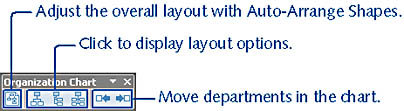
Figure 10-2. Quickly rearrange departments or the entire chart with these Organization Chart toolbar buttons.
The Organization Chart menu repeats the layout options on the toolbar and includes additional layout styles in the Arrange Subordinates command. Other commands help you use the chart to locate people as well as import, export, and compare organizational data, as Figure 10-3 shows.
InsideOut
The Organization Chart toolbar in Visio 2002 looks a little different than the toolbars in earlier versions. It includes fewer horizontal, vertical, and side-by-side layout options. This change makes it easier to distinguish one option from another in the small toolbar buttons. To see all the options, choose Organization Chart, Arrange Subordinates.
Converting Earlier Visio Organization Charts
If you created an organization chart in Visio 2000 or Visio 5c (the Business Bonus Pack), you can open it in Visio 2002 to work with all of the organization chart tools.
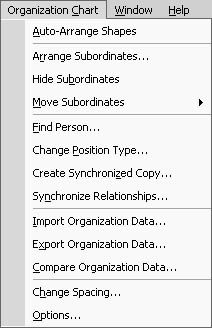
Figure 10-3. The Organization Chart menu contains commands specifically designed for working with organizational data.
However, if your organization chart was created in Visio 5b or earlier, you must convert the diagram to have access to the organization chart features in this version. To convert an older organization chart, start Visio without opening any drawings. Choose Tools, Macros, Organization Chart, Organization Chart Converter. The converter leads you through the necessary steps, as Figure 10-4 shows. Converting creates a new Visio drawing file. Your original organization chart isn't changed.
Note
If you don't know which version of Visio was used to create an organization chart, try converting it. The converter tells you if the drawing file does not need to be converted.
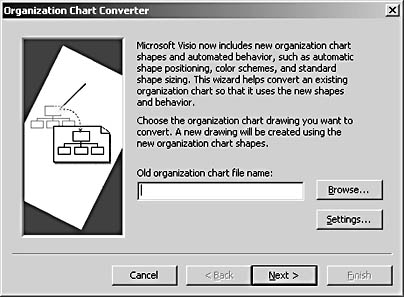
Figure 10-4. You must convert organization charts created in Visio 5b or earlier to work with the tools in Visio 2002.
Note
Visio no longer includes the MultiStaff shape. If your Visio 2000 organization chart includes the MultiStaff shape, each position is converted to a Staff shape when you open the organization chart in Visio 2002.
EAN: 2147483647
Pages: 211
- ERP Systems Impact on Organizations
- The Effects of an Enterprise Resource Planning System (ERP) Implementation on Job Characteristics – A Study using the Hackman and Oldham Job Characteristics Model
- Intrinsic and Contextual Data Quality: The Effect of Media and Personal Involvement
- Healthcare Information: From Administrative to Practice Databases
- Relevance and Micro-Relevance for the Professional as Determinants of IT-Diffusion and IT-Use in Healthcare