Setting Default Styles for Drawing
3 4
If you're drawing your own shapes rather than using Visio master shapes in a diagram, you can ensure consistent formatting if you set up default styles for the drawing tools. That way, when you draw with the Pencil, Freeform, Line, Arc, Rectangle, and Ellipse tools or use the Text tool, Visio applies the default styles you have selected to your shape as you create it. For example, if you're creating a series of shapes, you can ensure that they all have the same line weight and text attributes by specifying the appropriate default styles before you begin drawing.
To specify default styles for the drawing tools, follow these steps:
- Make sure nothing is selected on the drawing page.
Tip
Click a blank area on the page to be sure nothing is selected. - Choose Format, Style.
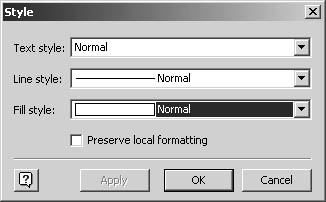
- In each of the Style boxes, select the style you want to use as the default for that attribute. For example, if you're drawing a number of lines and want them all to have the same line weight, select a default in the Line Style box.
- Click OK.
Note
Existing shapes on the page are not affected by this procedure. However, new shapes that you draw with the drawing tools will be formatted automatically with the default styles you selected.
Microsoft Visio Version 2002 Inside Out (Inside Out (Microsoft))
ISBN: 0735612854
EAN: 2147483647
EAN: 2147483647
Year: 2000
Pages: 211
Pages: 211
Authors: Nanette Eaton