From Wires to Wireless
|
|
What I've given you so far is a pretty complete overview of what a local area network is. Machines within a single building are connected through hubs or (more recently) switches, so that any computer can send packetized data to any other computer or device on the network. Certain high-end printers come with built-in Ethernet ports, and these can be hooked up to a network the same way computers can.
A wireless network works just about the same way-only without the wires. I've drawn Figure 2.8 to give you an idea of how a wireless network fits into what I've told you so far. Just as in Figure 2.7, there's a network switch and a hub. But this time, there are no wires connecting computers 002, 003, and 004 to their hub. The hub is a wireless hub, which we more precisely refer to as a wireless access point.
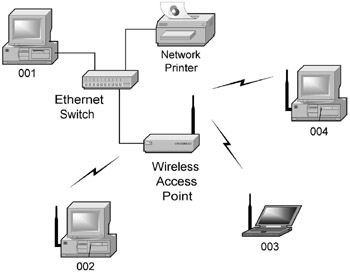
Figure 2.8: A Network with a Wireless Access Point.
Whatever we may choose to call it, a wireless access point is a hub. It's a meeting point for devices that have wireless ability in the form of a wireless client adapter. Just as devices on a wired network may be plugged into a hub with CAT 5 cables, wireless client adapters associate with a wireless access point over the air. It's done with microwaves, not cables, but connecting to an access point is very much the same, functionally, as connecting to a wired hub. It's a switch from one medium to another, but the packets travel across any legal Ethernet medium with equal agility.
An access point pretty much has to be a hub. An access point operates on a single frequency. It doesn't have the power to set up a 'private' connection between any two devices, as a switch does. The data that it sends to one of its associated computers goes out to all of them, because radio waves just go everywhere.
Consider an example involving Figure 2.8. When computer 001 sends a packet to computer 003, the switch creates a connection between computer 001 and the access point. The access point receives the packet from 001 and transmits it out into space. Because all computers associated with the access point are listening to the same Wi-Fi channel that the access point is using, computers 002 and 004 see the packet as well. As they would on a hub, they inspect the destination address, see that it's not for them, and ignore the rest of the transmission.
This has a downside for access points, just as it does for hubs: All devices associated with a single access point share the maximum bandwidth of that access point. In using 802.11b Wi-Fi gear, that maximum bandwidth is relatively limited: 11 Mbps. Bring more than five or six Wi-Fi equipped computers into an access point, and the network can slow down to a crawl. This may not be a serious problem in most home networks, but it definitely has to be taken into account when planning Wi-Fi networks for small offices.
There's a technical term for the type of wireless network depicted in Figure 2.8, with a central access point associated with one or more wireless client adapters. The term is infrastructure mode, and you'll hear it now and again as you learn more about Wi-Fi and how it works. Both access points and client adapters can work in different ways under specialized circumstances, which I'll speak of later in this book. But nearly all of the time, you'll be setting up Wi-Fi gear in infrastructure mode.
Just Like Ol' Grand-Dad: Ad-Hoc Mode
Although it's not nearly as common as infrastructure mode, there is an entirely different way to connect computers via Wi-Fi technology. Recall the original, ancient style Ethernet network I drew out in Figure 2.1: A group of computers are all connected via a single run of cable. There is no center point, no hub, nothing concentrating, switching, amplifying, or otherwise directing traffic. Now consider the network in Figure 2.9. Five computers are all wirelessly connected directly to one another, by way of their wireless client adapters. There is no access point, no hub, no switch, no cable. Every device talks to every other device. This is called an ad-hoc network, because all the client adapters are operating in ad-hoc mode.
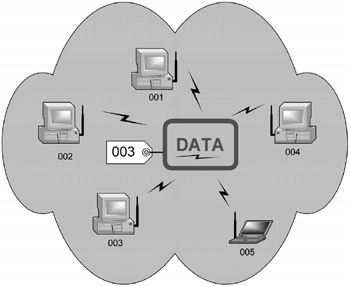
Figure 2.9: An Ad-Hoc Wi-Fi Network.
Here, if computer 002 wants to send a packet to computer 003, computer 002 just transmits the packet out into the air as though it were an access point. The packet exists in a little field of radio energy that touches all the computers in the ad-hoc network, and as with the old-style Ethernet in Figure 2.1, the computer to whom the packet is addressed grabs it.
Without any wires or extra hardware to buy, configure, and use, ad-hoc networks sound terrific, and under certain circumstances they can be extremely useful. However, they have their downsides:
-
As with any hubbed network, there is a fixed amount of bandwidth available to an ad-hoc network (for 802.11b, only 11 Mbps) and all computers in the network share that bandwidth. If everybody's passing packets at once, it slows down in a hurry.
-
Unless every computer belonging to the network can 'hear' all the other computers in the network, strange things can happen. This is called the hidden node problem, and it's nasty for ad-hoc networks. It's best to use ad-hoc networks only when all computers in the network are very close together, ideally in the same room.
-
Each computer in the network attempts to maintain contact with every other computer in the network. This leads to a sort of combinatorial explosion of 'housekeeping' efforts as the number of computers goes beyond five or six.
-
For reasons I have yet to completely figure out, Microsoft Windows doesn't always establish network connections correctly at the Windows level when a Wi-Fi ad-hoc network is established among Windows computers.
People use ad-hoc networks most commonly at meetings and events, when several people have a need to exchange files. I'll speak more of ad-hoc networks in Chapter 5, since they represent a sort of spontaneous network community.
|
|
EAN: 2147483647
Pages: 181