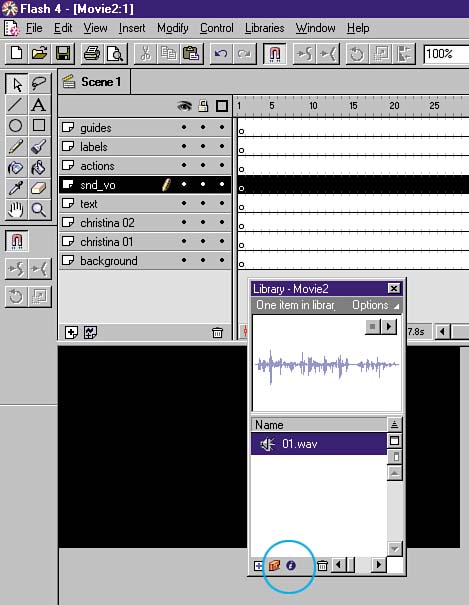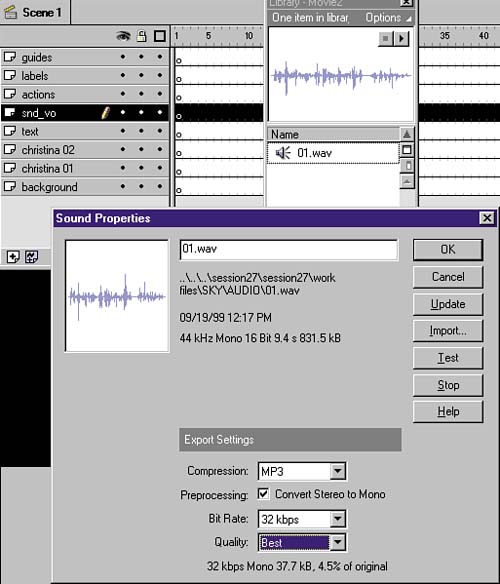STEP 05 encoding MP3 audio IN FLASH
| Having decided that I would target the voiceover as the most important element of this spot, I imported it into Flash first. That way I would have the voiceover to design to. When bringing sound into FlashMP3 or otherwise there's no need to create a symbol first. The Import command automatically recognizes the file type as a sound and inserts the file in the Library with an appropriate icon. You do, however, need to specify the Export type to enable MP3 encoding. To import a sound and set it to MP3, follow these steps:
|
EAN: 2147483647
Pages: 192