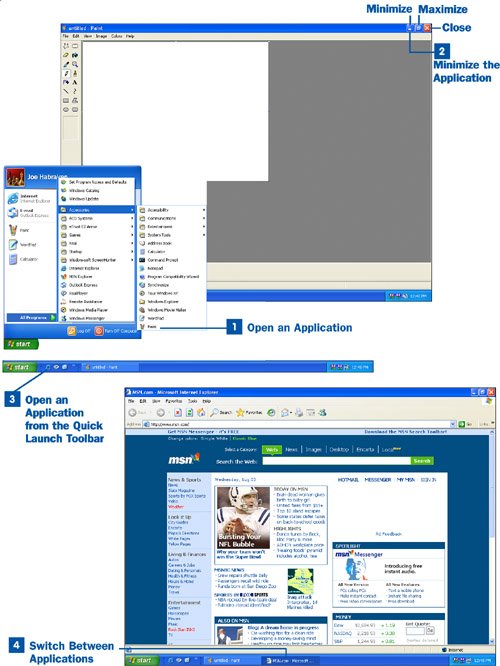Navigating the Windows desktop and Start menu is really just a matter of becoming familiar with the Windows user environment. Easy access to applications, tools, and settings is typically just a couple of mouse clicks from the desktop.
 Open an Application
Open an Application
Select the Start menu, point at All Programs, point at Accessories, and then select a program icon from the list of programs installed on your computer (for example, Microsoft Paint). The application opens on the Windows desktop.
 Minimize the Application
Minimize the Application
You can maximize, minimize, and close application windows using the appropriate buttons on the top right of the application window. To minimize the application and show the desktop, select the Minimize button.
Tip
To quickly minimize all the applications running on the desktop (so that you can see the desktop), click the Show Desktop icon on the Quick Launch toolbar.
 Open an Application from the Quick Launch Toolbar
Open an Application from the Quick Launch Toolbar
Applications can also be launched from the Quick Launch toolbar. To do so, click an application icon in the Quick Launch toolbar, such as Internet Explorer, to start the web browser on the desktop.
 Switch Between Applications
Switch Between Applications
If you have multiple applications running on the desktop, you might want to switch between the application windows. In the taskbar, click the button for the application you want to place "on top." Switch between applications as needed using the taskbar buttons for the applications.