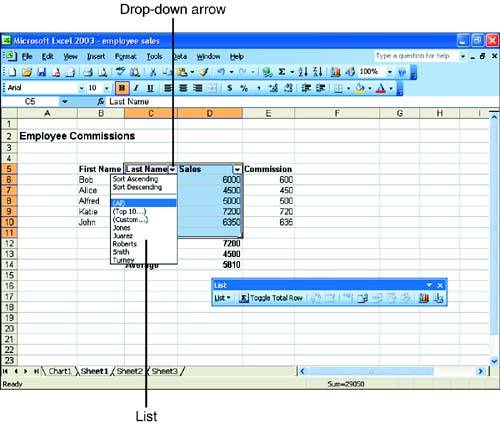Creating Worksheet Lists
| For users upgrading from versions of Excel prior to Excel 2002, the biggest changes to the Excel environment will be the introduction of task panes. Users upgrading from Excel 2002 to Excel 2003 will find that many changes made to Excel are quite subtle such as the list feature. Most Excel users are familiar with worksheet ranges, a grouping of contiguous cells . You can now specify data in a row or a column as a list and then manipulate the data. This means that even data already in a range can be manipulated as a list. Creating a list is very straightforward; just follow these steps:
The list will be marked in the worksheet by a yellow frame as shown in Figure 3.1. Notice that drop-down arrows also appear at the top of each column in the list, which can be used to quickly manipulate the data in the list. For example, you can quickly filter the data in the list by selecting a salesperson's name from the drop-down list that appears. Figure 3.1. Lists can be created using ranges in a worksheet. When you create a list in a worksheet, the List and XML toolbar will appear in the Excel workspace. You can use the toolbar to add a Total row to your data list and then choose from several different formulas by clicking in the Total row.
|
EAN: N/A
Pages: 660