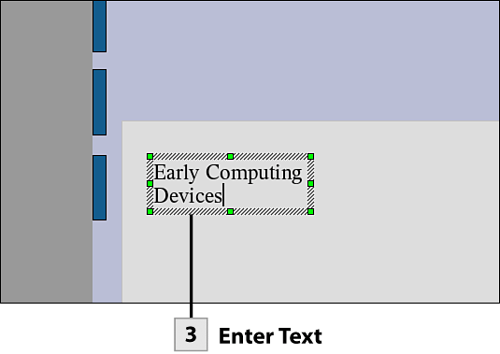131. Add Text to a Slide
| < Day Day Up > |
| After you've created a slide, you can add text to it by selecting any of the placeholder text on the slide and then typing your text as needed. In some situations you may want to add text to a slide in a new text box. You can add text boxes, text boxes where the text fits the frame (making the font size dependant on the frame size), and you can also add callouts that allow you to provide information related to a certain part of an image, chart, or other inserted object.
Tip You can move from slide to slide in your presentation using the navigation buttons at the bottom of the workspace. To select a particular slide, click on the tab for that slide. The slide tabs show the name that you entered when you created the slide.
Tip You can drag the text box by its border to any location on the slide. If you want to change the size or shape of the text box after you have entered text, use the sizing handles on the text box. After text is in the text box, you can select the text using the I-beam and then format the text using the font formatting and alignment tools on the Object bar.
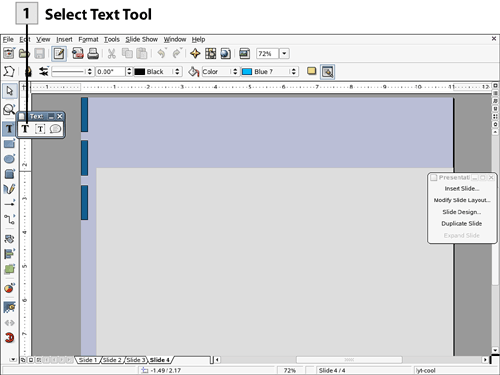 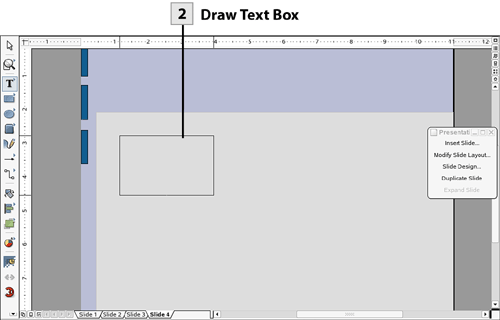 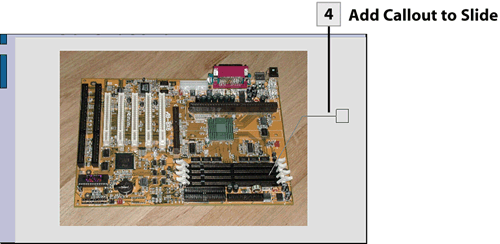 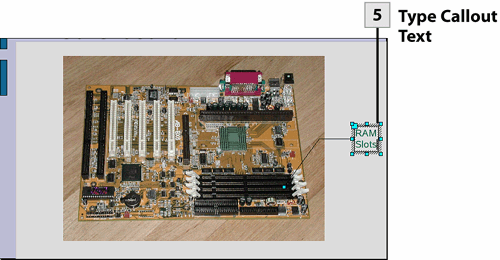 Type Callout Text
|
| < Day Day Up > |
EAN: 2147483647
Pages: 244
- Integration Strategies and Tactics for Information Technology Governance
- Assessing Business-IT Alignment Maturity
- Measuring and Managing E-Business Initiatives Through the Balanced Scorecard
- Technical Issues Related to IT Governance Tactics: Product Metrics, Measurements and Process Control
- Managing IT Functions
 Before You Begin
Before You Begin