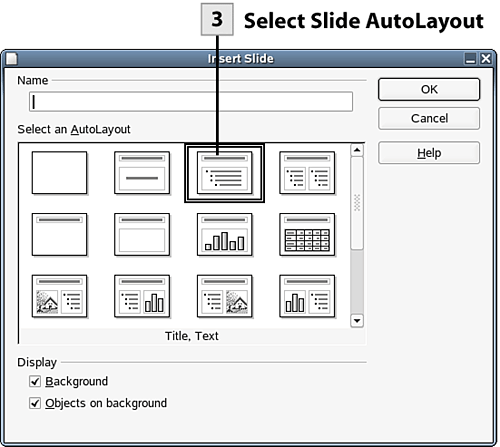130. Insert a New Slide
| < Day Day Up > |
| As you create your slide presentation, you will need to enter new slides. The quickest way to insert a new slide is using the Presentation toolbar. You can also insert a new slide using the Insert menu.
Tip You can dock the Presentation toolbar in the Impress workspace. For example, if you want to dock the Presentation toolbar on the right side of the workspace, hold down the Ctrl key and then drag the Presentation toolbar to the right border of the Impress window. When you dock the Presentation toolbar you are provided access to a series of buttons at the bottom of the toolbar that allow you to quickly switch the current view in the workspace.
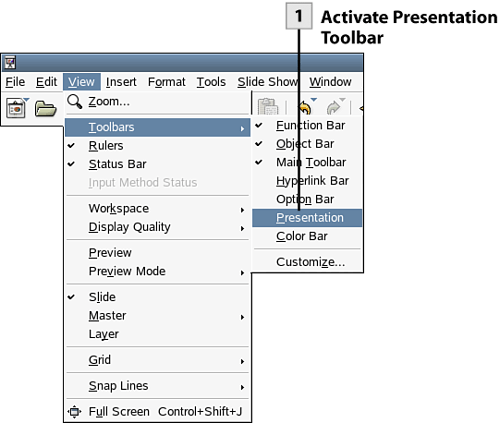 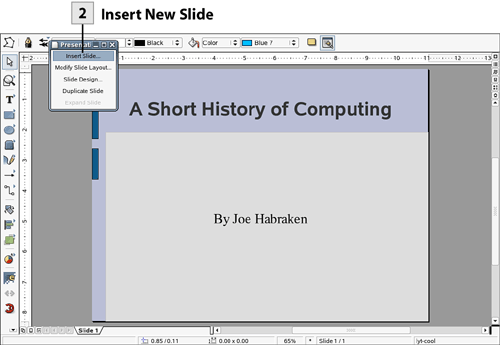
|
| < Day Day Up > |
EAN: 2147483647
Pages: 244
 Before You Begin
Before You Begin