| One of the easiest ways to create a new document and have Writer walk you through the various steps of creating that document is to use the AutoPilot. The AutoPilot allows you to create "specialty" documents such as agendas, memos, and reports. The AutoPilot walks you through each step as you create the document.  Before You Begin Before You Begin
97 About OpenOffice.org Writer |
 Start AutoPilot for New Document Start AutoPilot for New Document
From the Writer window (select Programs, Office, Word Processor), select File, AutoPilot. Select one of the AutoPilot documents such as Memo.
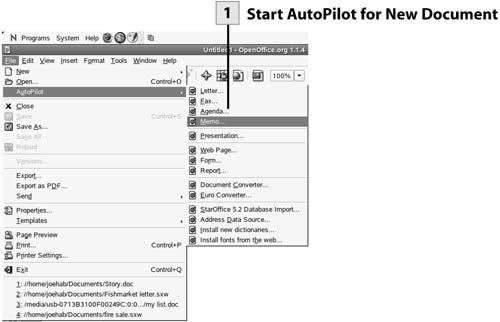 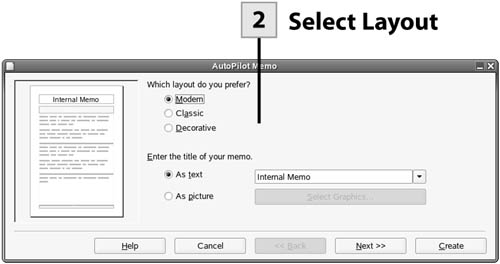 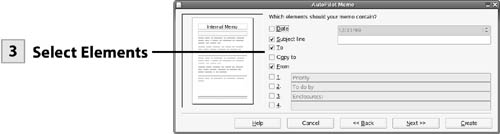 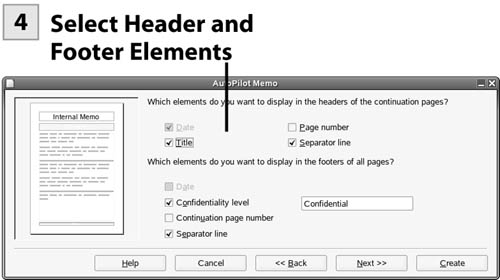  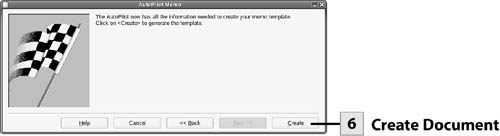
Note The steps provided by the AutoPilot vary for the different document types (such as fax, agenda, memo, and so on). The steps provided here show how to create an AutoPilot memo.
 Select Layout Select Layout
On the first AutoPilot screen select a layout for the new document (in this case a memo). Use the drop-down list to select a title for your memo (you can also use a graphic as the title). Then select Next to continue.
 Select Elements Select Elements
On the next screen select the elements that you want to include in the document. Use the check boxes as needed. Then click Next to continue.
Tip The AutoPilot documents take advantage of the personal information that you entered in the OpenOffice.org global settings. To enter your name and other information, go to the Options dialog box (select Tools, Options). Enter your information under User Data.
 Select Header and Footer Elements Select Header and Footer Elements
On the next screen select the elements that you want to include in the header and footer of the document (the memo). Select check boxes as needed. Then click Next to continue.
 Enter Document Information Enter Document Information
Enter the document information such as title and subject. Check the Automatic check box to save the file using the title information. You can choose a destination for the file using the Destination button. Click Next to continue.
 Create Document Create Document
The last screen provided by the AutoPilot appears. Click Create to create the document. The document appears in the Writer window including the various elements that you selected during the AutoPilot process. Additional text to be entered will be marked by placeholder text. Select the placeholder text and type the required text (such as the body of the memo) to complete the document.
Tip Remember to save your document by selecting the Save Document button on the Function bar.
| 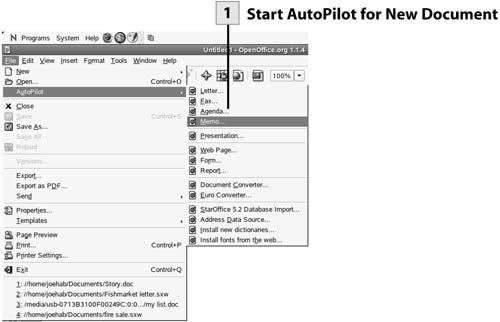
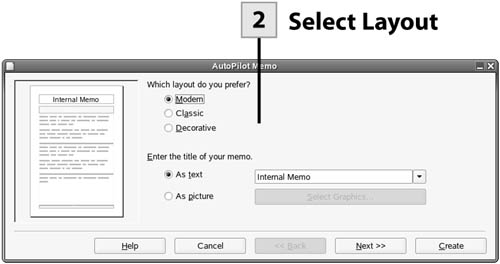
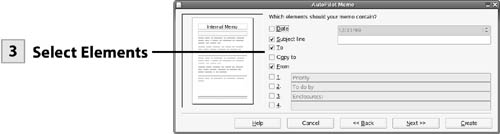
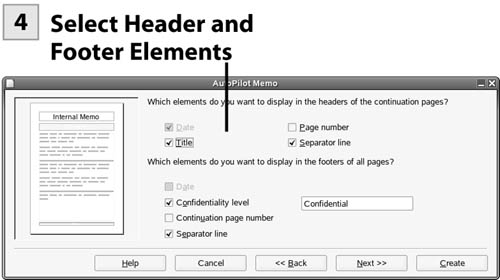

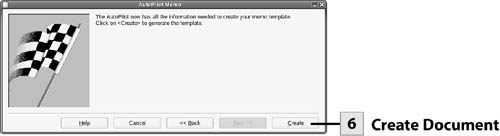
 Before You Begin
Before You Begin