Project Life Cycle
|
The development of a project starts when there's a need to develop or significantly change an existing system. The development life cycle of a project involves three phases:
-
Project initiation
-
Project execution
-
Project deployment
All these phases were discussed in detail in Chapter 9, "Project Study—Updating the Existing ColdFusion 5.0 Application."
Before proceeding further, let's examine some of the stages in the project execution phase.
Requirements Analysis
The in-house team gathers the information about the current processes and features required for the proposed solution. The team also visits various Purchasing departments and learns about their problems.
These are the requirements for the new application:
-
Purchase orders should be generated directly from requisitioned data for selected suppliers.
-
The generated purchase orders should be saved in the database and displayed to the end user.
-
The end user should be able to convert the purchase orders into the XML format.
-
The new system should be able to read XML-formatted invoices from the suppliers.
-
The invoices should be displayed to the end user and saved into the database.
High-Level Design
The development team develops the GUI to map requirements in the new system before coding starts.
The Purchase Management application starts with the Generate Purchase Order page. On this page, the end user selects the supplier's name from the list and specifies the purchase order date. The purchase order is created when the end user clicks Generate Purchase Order. This screen also provides a link that enables the end user to work with invoices. Figure 24.1 displays the Generate Purchase Order page.
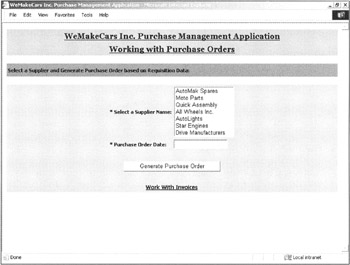
Figure 24.1: The Generate Purchase Order page.
The purchase order that's generated on the Generate Purchase Order page is displayed on the Create XML File page. Here, the end user can view the details of the purchase order. The end user can click Create XML file to create an XML file that contains all the information in the purchase order. Figure 24.2 displays the Create XML File page.
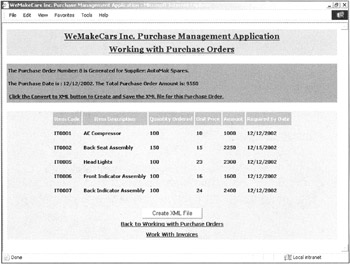
Figure 24.2: The Create XML File page.
The Generate Purchase Order page has a link to work with invoices. When the end user clicks this link, the View New Invoices page is displayed. This page displays a list of new XML invoice files. The filenames in the listing are displayed as links. The end user can click on the filename and view the invoice in a proper predefined format. Figure 24.3 displays the View New Invoices page.
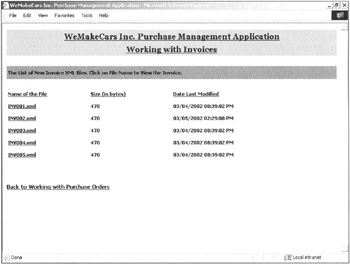
Figure 24.3: The View New Invoices page.
The View Individual Invoice page is loaded when the end user clicks a filename in the View New Invoices page. Individual invoices are displayed in this page, as shown in Figure 24.4. This page displays details such as the invoice number, the supplier name, the date of the invoice, and item details. After viewing this invoice, the end user can save it into the database.
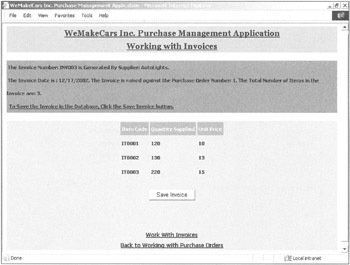
Figure 24.4: The View Individual Invoice page.
|
EAN: 2147483647
Pages: 200