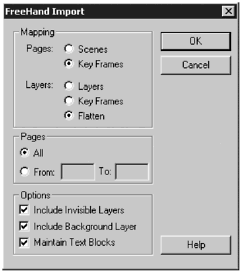Importing Art from Adobe Illustrator and Macromedia FreeHand Adobe's Illustrator and Macromedia's FreeHand are generalized drawing programs, not specifically aimed at production of artwork for the Web. However, you might find yourself starting your design work in one of these and then having to repurpose it. Often, the simplest way to import art from either Adobe Illustrator or Macromedia FreeHand is to drag and drop between the application windows . But for more complex artwork, you usually are better off importing the artwork into Flash. Importing from Adobe Illustrator is very straightforwardyou don't have any options. To import from an Illustrator file, do the following: -
Choose File > Import. -
Browse to the Illustrator file (.ai) you'd like to import, and then click OK. Flash imports all the elements of the Illustrator file as grouped objects. It also maintains the original, named layer structure. Because Macromedia products are designed to integrate very closely, you have more control when you import a FreeHand file. When you import a FreeHand file, you'll get the FreeHand Import dialog box with a series of options. (See Figure 5.9.) You can choose which pages you want to import and how to map the pages and layers . Figure 5.9. The FreeHand Import dialog box lets you control how you import a FreeHand file into Flash. 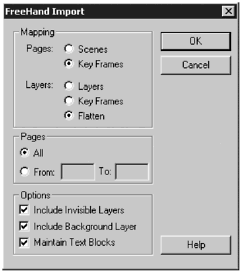 The FreeHand Import dialog is divided into three sections: Mapping, Pages, and Options. In the Mapping section you have two options for importing Pages from the FreeHand file: -
Scenes. Each page of the FreeHand file is placed in its own scene. Because pages in FreeHand are not named, the scenes are numbered with the first page corresponding to Scene 1. -
Key Frames . Each page is placed in its own keyframe on the main timeline. Tip Because I almost never work with scenes (I prefer using movie clips), I always import my FreeHand pages as keyframes.
You also have three options for importing the FreeHand file's layers: -
Layers. If you choose to have the FreeHand layers imported as layers into Flash, the FreeHand layers and layer names are preserved. -
Key Frames. If you choose to import the layers as keyframes, each layer is imported as a labeled keyframe in Flash with the keyframe label being the same as the old layer name . -
Flatten. All the layers are collapsed and placed in Layer 1 of the timeline. You also can set three other options: -
Include Invisible Layers. If you select this option, any layers marked as hidden still are imported. If you don't select this option, hidden layers are not imported. -
Include Background Layer. The Background layer in FreeHand is a nonprinting layer that is somewhat equivalent to a Guide layer in Flash. With this option selected, the Background layer, with all its elements, is imported. -
Maintain Text Blocks. Select this if you want any text blocks you import to be editable as text blocks in Flash. If you don't select this option, the text still is importedit just won't be editable as text. So far, so good, but how do combinations of these selections affect the file import? The combinations that follow assume that all three options in the Options section are selected. Pay special attention to the Note about including or not including invisible layers. -
Pages as Scenes/Layers as Layers. Each FreeHand page is imported as a numbered scene in Flash. Each Layer is imported to a Flash layer with the appropriate Layer name. The entire content of the layer is in one keyframe. Locked layers still are locked, and hidden layers still are hidden, but their contents are imported. Any layers in the current Flash movie remain unchanged. The new layers are added below existing layers in the layer stack. Note As a general rule, I usually include invisible layers when importing from a FreeHand file, especially if the FreeHand file has multiple pages. Why? Every scene in Flash can have its own set of layers. This is not so for pages in FreeHand. In FreeHand, the layers defined for the file carry through all the pages. If you've hidden a layer on any particular page, that layer does not import for any of the pages. It's easy to get rid of any imported material you don't need in Flash.
-
Pages as Scenes/Layers as Key Frames. Each FreeHand page is imported as a numbered scene in Flash. Each Layer is imported as a Flash keyframe with a keyframe label that is the same as the FreeHand layer name. Layers that were empty in the FreeHand file still are labeled, but they are imported as blank keyframes. The contents of hidden layers are imported. Any layers in the current Flash movie remain unchanged. The new layers are added below existing layers in the layer stack. -
Pages as Scenes/Layers as Flattened. Each FreeHand page is imported as a numbered scene in Flash. All the layers are compressed into one layer with all content in frame 1. The individual elements of the page still are grouped and editable. -
Pages as Key Frames/Layers as Layers. All pages are imported into the timeline in which you are currently working; it can be the main timeline, a movie clip, a graphic symbol, or a scene. All layers and layer names are preserved and are inserted at the bottom of the layer stack. -
Pages as Key Frames/Layers as Key Frames. All pages and layers are imported onto one layer in a continuous series of labeled keyframes. -
Pages as Key Frames/Layers as Flattened. All pages and layers are imported into a single keyframe. All elements are grouped and remain editable. You've looked at importing different types of bitmap and vector artwork into Flash; now it's time to look at how you can combine vector and bitmap art to create interesting effects.  |