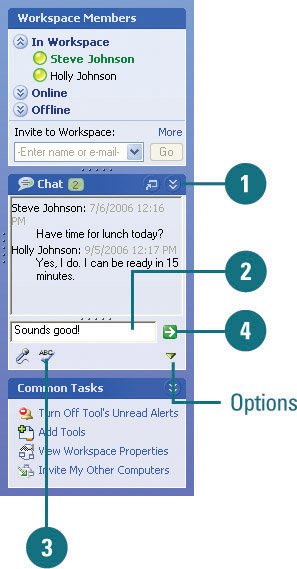Chatting with Others
| A chat is an ongoing conversation you type and send, or post. Each Groove workspace includes a chat tool, where you can communicate with others in real time or offline. The number of team members currently involved in a chat appears on the title bar. When you post a new message in the chat tool, a Groove alert notifies other team members. As each team members post messages in a workspace chat, the ongoing conversation is saved in the workspace for reference until the workspace is deleted. Chat with Other Workspace Team Members
|
EAN: 2147483647
Pages: 348