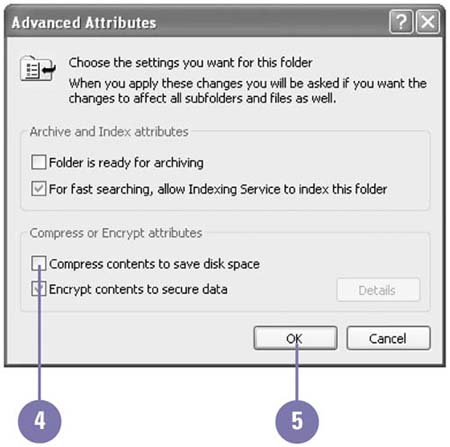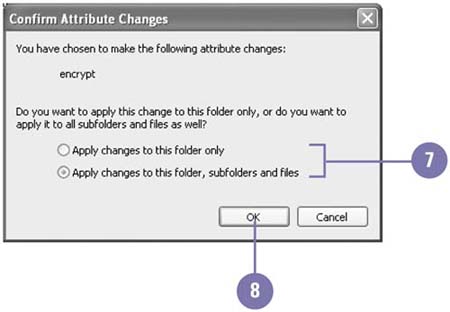Encrypting Files for Safety
| If your computer uses NTFS, you can use the advanced Encrypting File System (EFS) to protect sensitive data files on your computer. If someone tries to gain access to encrypted files or a folder on your computer, a unique file encryption key prevents that person from viewing it. When you encrypt a file, you also need to decide whether you want to encrypt the folder, too. When you encrypt a folder, you need to decide whether you want to encrypt all files and subfolders within it. Encrypt or Decrypt a File or Folder
|
EAN: 2147483647
Pages: 391