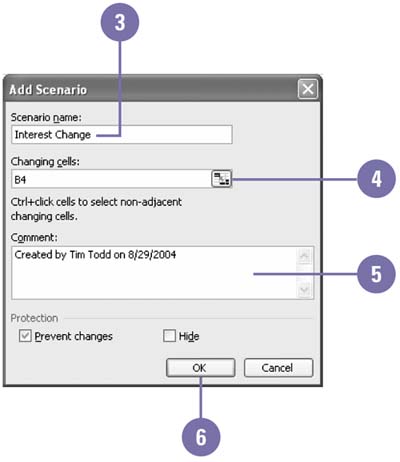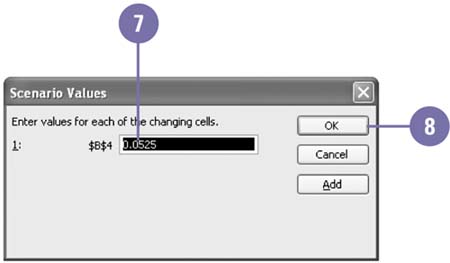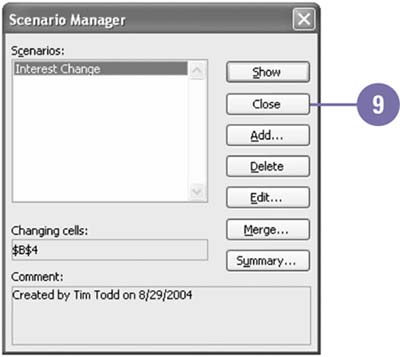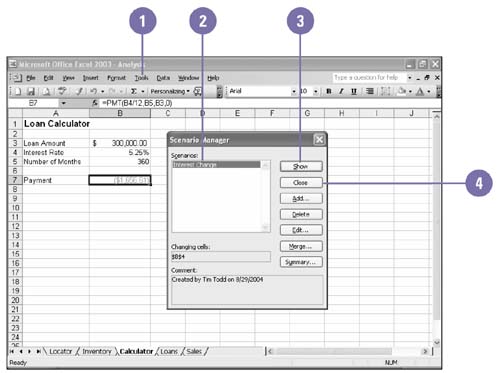Creating Scenarios
| Because some worksheet data is constantly evolving, the ability to create multiple scenarios lets you speculate on a variety of outcomes . For example, the marketing department might want to see how its budget would be affected if sales decreased by 25 percent. Although it's easy enough to plug in different numbers in formulas, Excel allows you to save these values and then recall them at a later time. The ability to create, save, and modify scenarios means a business will be better prepared for different outcomes to avoid economic surprises . Create and Show a Scenario
Show a Scenario
|
EAN: 2147483647
Pages: 291