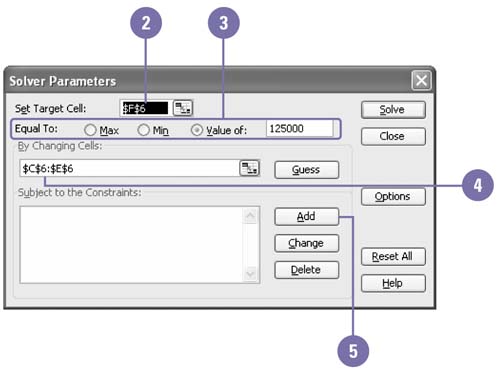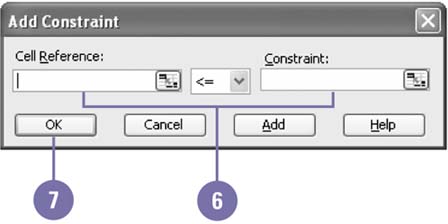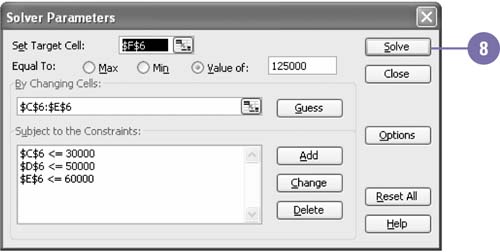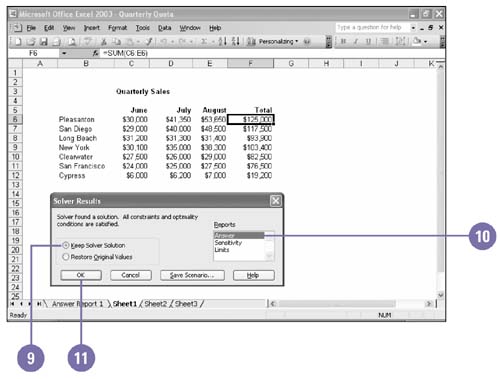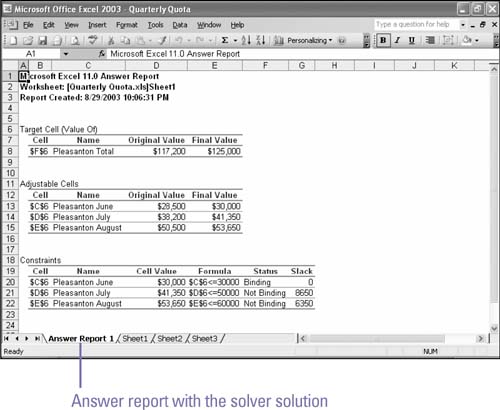Using Solver
| The Solver is similar to Goal Seek and scenarios, but provides more options to restrict the allowable range of values for different cells that can affect the goal. The Solver is an add-in program, which may need to be loaded using the Add-In command on the Tools menu. The Solver is useful for predicting how results might change over time based on different assumptions. For example, suppose you have sales goals and quotas for the next three months. The Solver can take the expectations and the current quotas for each month, and determine how sales quotas for all three amounts be adjusted to achieve the goal. Use Solver
|
EAN: 2147483647
Pages: 291