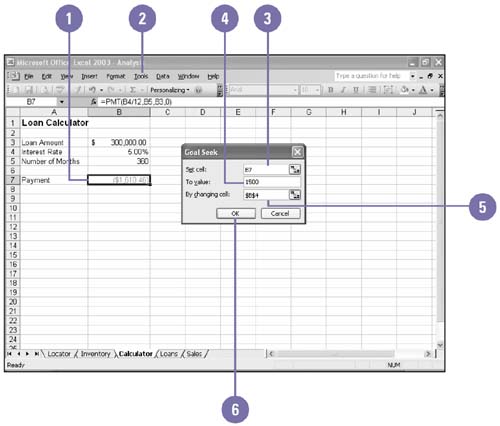Asking What If with Goal Seek
Asking "What If" with Goal Seek Excel's powerful functions make it easy to create powerful formulas, such as calculating payments over time. Sometimes, however, being able to make these calculations is only half the battle. Your formula might tell you that a monthly payment amount is $2,000, while you might only be able to manage a $1,750 payment. Goal Seek enables you to work backwards to a desired result, or goal, by adjusting the input values. Create a "What-If" Scenario with Goal Seek
|
EAN: 2147483647
Pages: 291