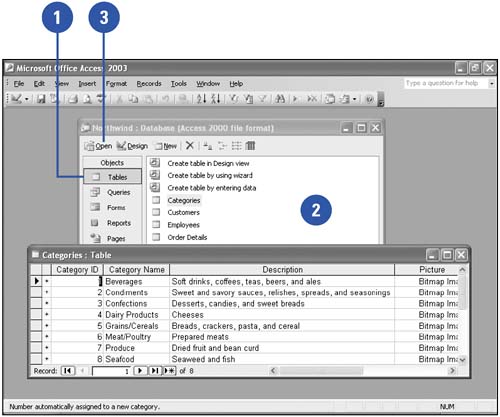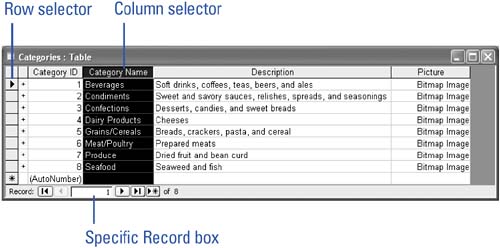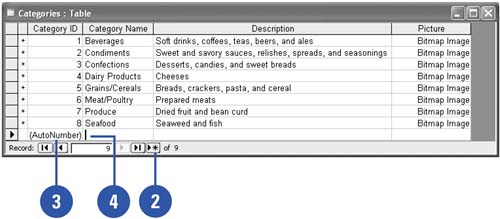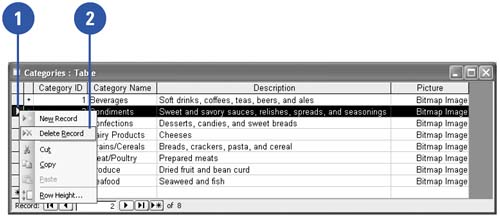Touring a Table
| A database is made up of groups of fields organized into tables. A field is a specific category of information, such as a name or a product. Related fields are grouped in tables. All the fields dealing with customers might be grouped in a Customer table, while fields dealing with products might be grouped in a Products table. You usually enter data into fields one entity at a time (one customer at a time, one product at a time, and so on). Access stores all the data for a single entity in a record . You can view a table in Datasheet or Design view. Design view allows you to work with your table's fields. Datasheet view shows a grid of fields and records. The fields appear as columns and the records as rows. Open and View a Table
Select and Resize a Column or Row
Enter a New Record in a Table
Delete a Record from a Table
|
EAN: 2147483647
Pages: 318