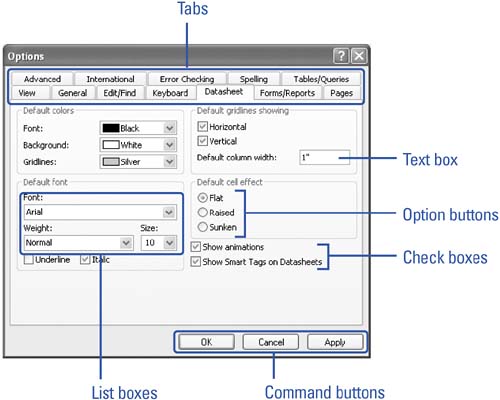Choosing Dialog Box Options
| A dialog box is a window that opens when you choose a menu command followed by an ellipsis (. . .). The ellipsis indicates that you must supply more information before the program can carry out the command you selected. After you enter information or make selections in a dialog box, click the OK button to complete the command. Click the Cancel button to close the dialog box without issuing the command. In many dialog boxes, you can also click an Apply button to apply your changes without closing the dialog box. Choose Dialog Box OptionsAll dialog boxes contain the same types of options, including the following:
|
EAN: 2147483647
Pages: 318