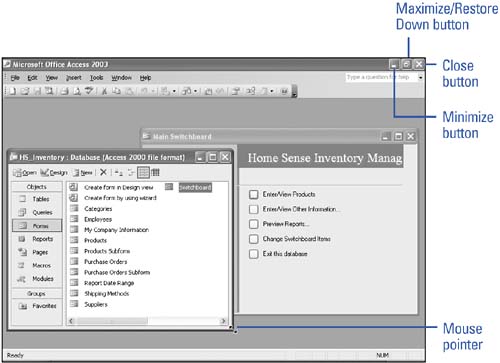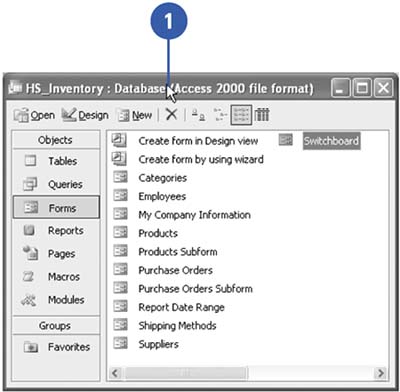Arranging Windows
Arranging WindowsWhen you want to work with information in a database, or move or copy information between databases or programs, it's easier to move windows out of the way or display several windows at once. You can use the sizing button on the title bar or the pointer to resize and move windows around for easier viewing. You can also arrange two or more windows, from within Access or from different programs, on the screen at the same time. Resize a WindowAll windows contain the same sizing buttons and mouse functionality:
Move a Window
|
EAN: 2147483647
Pages: 318