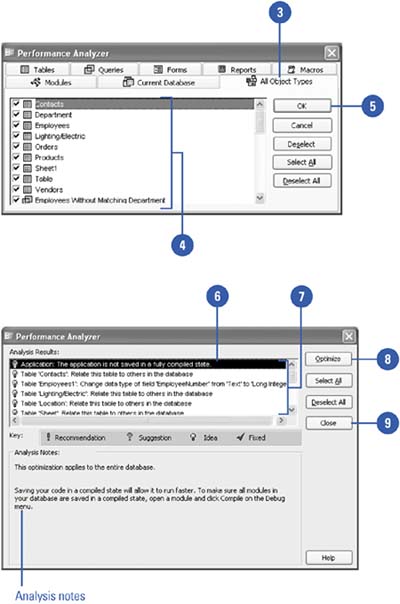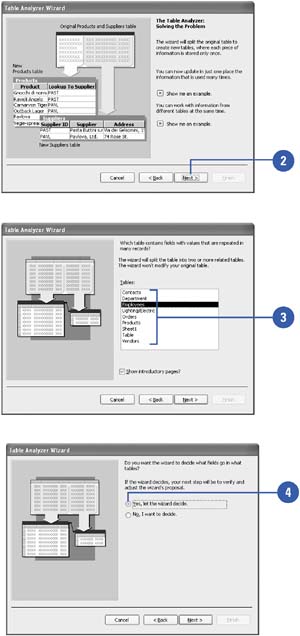| From time to time, you should analyze your database to ensure that it works as efficiently as possible. Begin by running the Performance Analyzer , which provides ways to organize your database optimally and helps you make any necessary adjustments. Whenever you determine that several fields in a table store duplicate information, run the Table Analyzer to help you split the data into related tables (a process called normalization ), but leave the original table intact. Optimize Database Performance -
 | Open the database you want to analyze. | -
 | Click the Tools menu, point to Analyze, and then click Performance. | -
 | Click the All Object Types tab. | -
 | Select the check boxes for the objects whose performance you want to analyze. | -
 Click OK. Click OK. If the Performance Analyzer has suggestions for improving the selected object(s), it displays them in its analysis results. -
 | Click each item, and then review its analysis notes. | -
 | Press and hold Ctrl, and then click the suggested optimizations you want Access to perform. | -
 | Click Optimize. | -
 | Click Close. | 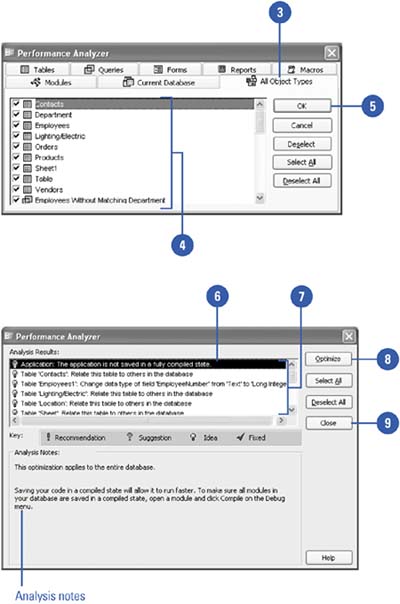 Analyze the Design of Your Tables -
 | With your database open, click the Tools menu, point to Analyze, and then click Table. | -
 | If an explanation screen for the Table Analyzer Wizard opens, read it, click Next to continue, and then read the second explanation screen. Click Next to continue. | -
 | Click the table you want to analyze. Click Next to continue. | -
 | Click the option for letting the wizard decide which fields to place in which tables. Click Next to continue. | -
 | Continue following the wizard instructions for naming the new tables, specifying the primary key for the new tables, and so on. | -
 | Click Finish, or click Cancel if the wizard recommends not to split the table. | 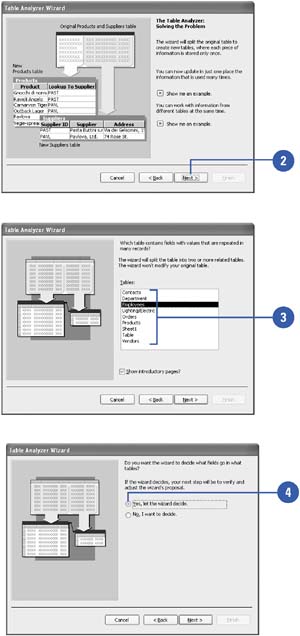 Did You Know? You can apply performance Analyzer results . The Performance Analyzer returns recommendations, suggestions, and ideas. You should have Access perform the recommended optimizations. Suggested optimizations have potential tradeoffs, and you should review the possible outcomes in the Analysis Notes box before having Access perform them. You can perform idea optimizations manually by following the instructions in the Analysis Notes box. |
|