Starting Expression Web for the First Time
The first time you start Expression Web, you need to jump through a few basic setup hoops before you can get down to building your site.
To get started, on the Windows taskbar, choose Start ![]() All Programs
All Programs ![]() Microsoft Expression
Microsoft Expression ![]() Microsoft Expression Web. Expression Web opens. What happens next varies. Here are some dialog boxes you may encounter and instructions for how to handle them:
Microsoft Expression Web. Expression Web opens. What happens next varies. Here are some dialog boxes you may encounter and instructions for how to handle them:
-
A dialog box may prompt you to enter your name and initials. Expression Web uses these details to identify the Web sites and pages you create and modify. If necessary, in the Name and Initials text boxes, enter your name and initials, and click OK.
-
A message box prompts you to make Expression Web the default Web page editor for HTML documents, which is another way of saying "Expression Web wants to become the go-to program whenever you want to create or update a Web page. Okay?" If you want to make Expression Web your default HTML editor (and we suggest that you do), click the Yes button.
If you click No, this message continues to pester you each time you launch Expression Web unless you turn it off by deselecting the Always Perform This Check When Starting Expression Web option.
-
The Privacy Options dialog box appears, prompting you to select options for tracking how Expression Web performs on your system and reporting information back to Microsoft. We suggest that you select both options. The Expression Web development team uses this information to make future versions of Expression Web better.
-
A dialog box appears, prompting you to sign up for the Microsoft Update service. This service offers automatic updates for Expression Web and other Microsoft programs installed on your system. We suggest that you choose to download and install updates when they are available.
Your screen should look like the one shown in Figure 1-1. If it doesn't look like it, close the program and restart it.
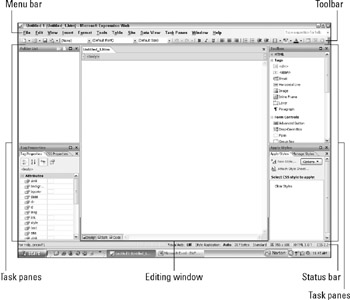
Figure 1-1: Expression Web as it appears the first time you launch the program.
Expression Web has found the My Documents folder on your hard drive and, inside it, has created a new folder named My Web Sites in which to store all the Web sites you build.
| Warning | Although Expression Web appears to be ready for you to start adding content to the blank page that appears, please don't. You must first create a Web site, which is a specially designated folder in which Expression Web stores all pages associated with the site. We tell you how to create a site in the section "Creating and Saving a New Web Site," a little later in this chapter. |
EAN: 2147483647
Pages: 142