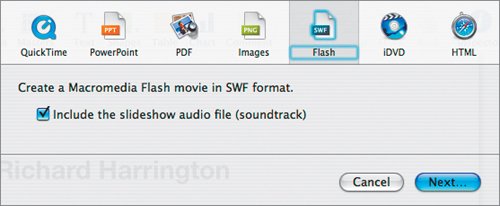Exporting to Flash
| By exporting to Flash, you can create an interactive presentation with a relatively small file size (note that using lots of photos will increase the size of the Flash file). Additionally, the Flash file format is very compatible with most Web browsers. Most computer manufacturers preinstall Flash on all systems. Recent surveys show that Flash has a 98 percent install rate on computers that are used to access the Internet. With such a high installed base, Flash is a great distribution option. Keynote allows you to turn your slideshow into a Flash document. This file can then be viewed using the Flash viewer or browser plug-in.
Note Slide transitions are not included in the Flash export. Tip If you need to edit the Flash file, you'll need Flash (which is now sold by Adobe). Choose File > Import > Import to Stage to bring the presentation SWF file into Flash. 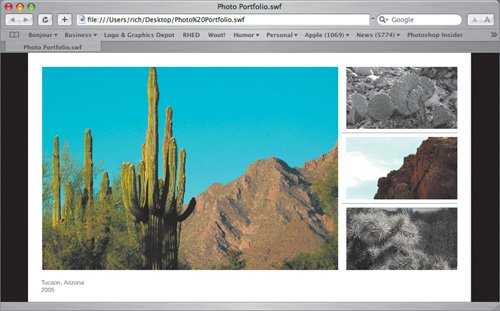 |
EAN: 2147483647
Pages: 171