Cleaning Up a Chart
| Imported charts may need a little cleanup. The process is simple.
|
EAN: 2147483647
Pages: 171
- Integration Strategies and Tactics for Information Technology Governance
- Assessing Business-IT Alignment Maturity
- Linking the IT Balanced Scorecard to the Business Objectives at a Major Canadian Financial Group
- Measuring and Managing E-Business Initiatives Through the Balanced Scorecard
- The Evolution of IT Governance at NB Power
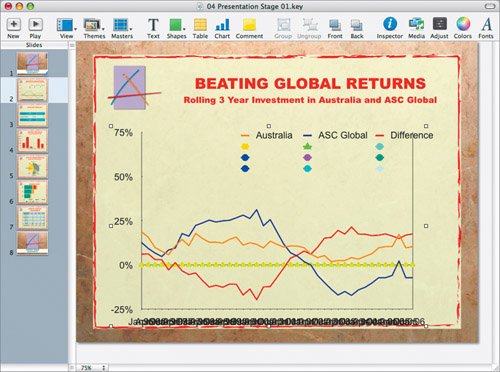
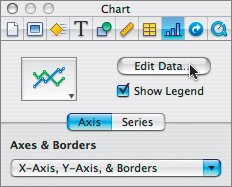
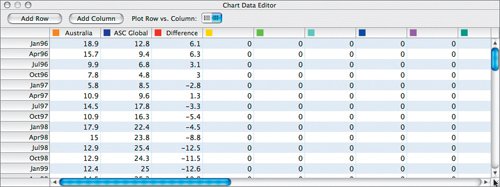 There are several empty columns that contain only zeros. These need to be deleted.
There are several empty columns that contain only zeros. These need to be deleted.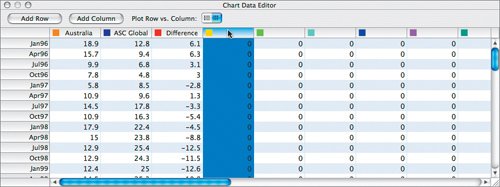
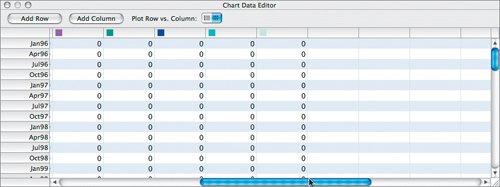
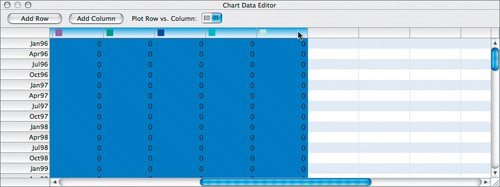

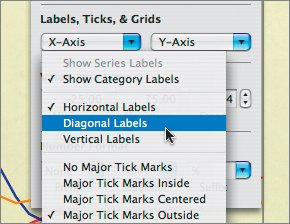
 Yellow alignment guides will pop up when the text is centered.
Yellow alignment guides will pop up when the text is centered.