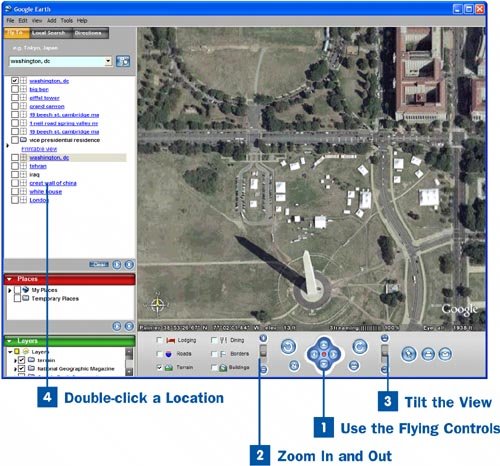Use the Flying Controls
Use the Flying Controls
When you're at a location, you can move around using the controls at the bottom of the screen. Click any of the four arrows to move you in the direction they point. Use the counterclockwise and clockwise arrows to rotate the view in the direction shown. You can also click any point on the screen, and drag with your mouse to move around.
 Zoom In and Out
Zoom In and Out
You can zoom in or out at any location. Drag the Zoom slider (located on the left side of the flying control pad) toward the + sign to zoom in; drag it toward the sign to zoom out.
Notes
If your mouse has a scroll button, click the area on the screen you want to zoom into and roll the button down to zoom out; roll the button up to zoom in.
You can double-click the area on the screen into which you want to zoom and you zoom slowly into that area. When the zoom factor is where you want it, click once to stop zooming.
 Tilt the View
Tilt the View
Drag the Tilt slider (located on the right side of the flying control pad) to tilt the view forward or backward. If you tilt the view so you are looking at the terrain as if you were hovering just above the surface, you can then use the Zoom slider to "fly" across the surface of the area you're viewing.
Note
The two small buttons to the right and left of the flying control pad arrows serve related but different purposes. If you've rotated the screen using the counterclockwise or clockwise arrows, click the Reset North button to the left of the flying control pad to return the alignment to true north. If you've tilted the view, click the Reset Tilt button to the right of the flying control pad to return the tilt of the screen so you are looking directly down on the view.
 Double-click a Location
Double-click a Location
As you travel around the world, Google Earth keeps a running list of every place you visit on the left side of the screen. Double-click any location to immediately fly to it. For any location, you can layer information on top of the map, including roads, buildings, terrain, and so on. For details, see  About Customizing Your View by Adding and Removing Layers.
About Customizing Your View by Adding and Removing Layers.
If you want to start fresh with your touring, click the Clear button at the bottom of the list of locations to delete all previously visited locations from the list.
To fly to any place you've already visited, click the place you want to visit on the map, and then click the Tour button next to the Clear button at the bottom of the locations list. To stop the tour, click the Stop button next to the Tour button. Google Earth also includes a worldwide tour you can take, in which you fly all over the worldfrom Paris to London to the Grand Canyon to the Forbidden City in China and beyond. Click the Sightseeing link in the location list, and then click the Tour button.