Introduction to InfoPath
|
|
Finally in this chapter we come to the coup de grace of XML-specific offerings: Microsoft Office InfoPath 2003. This exciting, new XML-based technology offers organizations a way to use dynamic forms with rich editing features to gather important information that is often scattered throughout their business processes. The data, which is captured in XML form, can immediately be put to work throughout an organization and used in a variety of forms.
Acey Bunch, author of Introducing Microsoft Office InfoPath 2003 (Microsoft Press, 2003), describes the process of using InfoPath: 'You design a form, deploy it to your users, and as they use it and save the info, it is saved into a standardized XML format.' This is a huge benefit for businesses working with many data-entry applications and provides native support for XML Web services. 'Anybody who wants to merge forms or work with data aggregation' will benefit from using InfoPath. 'We're using it now on my team. Every week we send the manager the status report; all on SharePoint. I click the form and fill it in. At the end of the week, she gets this merged, nicely formatted form with data. Nicely done with clicks…no code…it's all XML.'
Because XML is the native file format for InfoPath, data gathered in InfoPath forms can be shared easily and efficiently. InfoPath works with any customer-defined schema, which means that developers can design customized schema to solve any number of data-gathering needs. And because XML stores data in a highly structured, yet highly flexible, format organizations can ensure that their critical data is standardized across applications.
InfoPath will help transform organizations that rely heavily on forms- paper or electronic-to gather data pertinent to key business processes. InfoPath helps integrate business processes with an intuitive interface (that resembles the best of the other Office applications) and a dynamic method of collecting information. Because InfoPath puts XML in the hands of everyday workers-without requiring that they learn to write code or master new procedures-organizations will be able to capture, store, share, and make the best use of their data in an increasingly secure, efficient way.
Here is a quick list of need-to-know facts about InfoPath:
-
XML is InfoPath's native file format.
-
Customer-defined schemas can be used with InfoPath.
-
InfoPath includes rich text-editing features.
-
InfoPath is available on the Tablet PC.
-
Sample forms are included with InfoPath you can either use as is or modify to suit your needs.
InfoPath for Businesses
Every business has a method of organizing the information flow from one group to another, one department to another, one level to another. Sales needs to know what Product Development is up to. Marketing needs the latest information on new product specifications. Purchasing stays in close contact with Inventory. Customer Service needs to have direct access to Sales, and managers in each of those areas need information from each of the workers in their departments.
It's staggering to think of the amount of data that already flows through our processes-often not in the most productive ways. The sales manager sitting in a meeting Tuesday afternoon makes a note that inventory is low on a key product; he has to wait until he gets back to his desk to enter that information in a memo, note it in his update report, send an e-mail to his key salespeople who are counting on large orders for that product, and so on. If he were working with InfoPath (and had his Tablet PC with him in the meeting), he could capture that data as 'live' information in real time. By noting it on an InfoPath form, he could save it to a database, port it to SharePoint Team Services (where his sales team would see a new announcement about the low stock), or e-mail it directly to those who most need to know.
The primary goal of InfoPath is very simple: to allow businesses to make better use of data by saving information in native XML format, which allows that information to be used in an almost unlimited number of ways, according to the needs of the individual organization. Because InfoPath shares a familiar Office 2003 interface, users will find InfoPath easy and comfortable to learn and use-with little training needed. Developers and form designers will find an intuitive design view that offers forms-based controls as well as rich text-editing features, ensuring that the forms you create for your organization are as effective and accurate as possible.
The Traditional Form Process
Let's follow the path of a traditional status report to see how InfoPath can make a difference in handling process data. Suppose that for a weekly status report, an information worker uses a standard format template in Word and enters the information by typing it in from a paper form she has filled out over the course of the week. She then prints a copy of the report and places it in her supervisor's inbox. Or, alternatively, she e-mails a copy of the report to the supervisor. All the information is there on the screen, but it is simple text-not live information that can be applied in any real sense. The supervisor must read, analyze, and perhaps copy and paste the numbers or comments from the report to compile a larger status report that includes similar data from all her staff members. She places each person's information in the appropriate column on her summary report and then prints or e-mails the status report to her supervisor. So much effort, and a lot of time invested. But where's the usable data?
Consider this scenario using InfoPath. The status report is now an InfoPath form in which the knowledge worker can type (or write, using a Tablet PC), the data items her supervisor needs to know: How many units shipped this week; how many are outstanding; was this over or under projections; what factors influenced work flow this week; and so on. Some of this information is numerical; other pieces of data are text or date-based. Because the data gathered is stored in XML format, the underlying schema both controls data entry (making sure numbers are entered in the expected form, for example) and ensures that the information is stored immediately in a back-end database, from which the supervisor (and the supervisor's supervisor) can pull automatic reports when all the reports have been filed.
InfoPath Applications
The last section walked you through one example showing how static information that must be copied and pasted from application to application can be automatically saved and used in InfoPath. Here are some other common business forms that would work well in InfoPath:
-
Summary project-planning sheet
-
Invoices
-
Purchase orders and purchase summaries
-
Financial summary report
-
Sales analyses
-
Travel itineraries
-
Memos
-
Contact call list
-
Timesheets
-
Inventory updates
-
Employee evaluations
-
Expense reports
Tip InfoPath includes a library of sample forms you can use for your own business processes. You can use the forms as they are or as templates on which to begin building your owncustom forms.
Highlights of InfoPath
We've already touched on several of the major benefits of using InfoPath-the native XML format, the easy integration with existing business processes, and the enhanced usability of 'live' data captured in a variety of settings. This section details some of the highlights in InfoPath for both end users and form designers.
End users will find that InfoPath provides the following benefits:
-
A familiar Office-like interface. The familiar menus-File, Edit, View, Insert, Format, Tools, Table, and Help-enable users to find text-editing features similar to those they know and use in Word. The task pane offers form selection and editing options, similar to other Office applications. (See Figure 6-3, on the next page.)
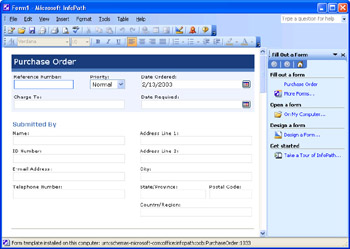
Figure 6-3: The InfoPath Form view appears in a familiar Office-like interface. Users enter information using this view. -
Requires no special XML coding. The easy-to-use forms interface enables users to simply click and type (or write) their entries in the form and then save the form as usual. InfoPath does the saving to XML behind the scenes, and because XML is InfoPath's native format, no transforms or exports are needed.
-
Allows easy validation of data entry. Users who are new to a particular form are sometimes confused about what type of information to enter in a field. Because InfoPath is built on highly structured XML, the attached XML schema will let users know when entered data does not fit the defined form. This helps ensure integrity and consistency of data entered on forms deployed throughout an organization.
-
Rich text-editing features ensure accuracy. The simple text- editing features of InfoPath enable users to run spell check or use AutoCorrect as they work. This ensures that the entered data is as accurate as possible before submission.
-
Lets users work at their own pace. Some form-generating programs insist that users complete the entire form at one sitting; otherwise, the data is lost and the user has to start again later. InfoPath enables the user to stop and save the form at any point and return to it later. The form can be saved on the worker's local hard drive and then submitted to the database (or forwarded along in the approval process) when the form is complete.
For those who will be designing forms in InfoPath, another set of highlights emerges:
-
Create forms in a WYSIWYG environment. WYSIWYG, or 'what you see is what you get,' enables designers to see what they're creating as they're creating it. Design view in InfoPath enables form designers to modify the format of the displayed form and choose to insert controls, display the data source, and manage created views, all without leaving the InfoPath interface. (See Figure 6-4.)
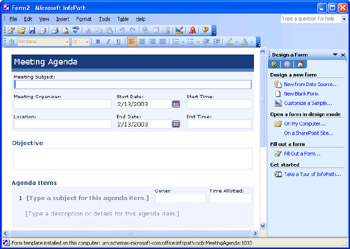
Figure 6-4: Design view in InfoPath gives forms designers tools for working with formats, controls, data sources, and views. -
Apply layout tables in Design view. InfoPath makes it easy for form designers to choose the type of layout they want to use by selecting table formats from a pre-designed table layout collection.
-
Use custom-designed schemas. InfoPath enables designers to create custom forms using a customer-defined schema that defines the type of information being gathered. This enables businesses to determine for themselves what kinds of data they want to collect and how they want to share it throughout the organization.
-
Choose from a library of sample forms. InfoPath ships with a large library of sample forms that form designers can modify to fit their own business processes. Sample forms include invoices, meeting agendas, travel itineraries, status reports, applicant ratings, performance reviews, and more.
'Microsoft's vision for Office (2003) is to seamlessly connect the information worker to the different islands of data in the enterprise, whether the data is contained in Microsoft Word documents, e-mail messages, an internal company database, or even an external third-party database. To do this, we are altering the paradigm for the Office system of products: instead of asking customers to structure data based on the software product they use to generate that data, we want to enable customers to use the data defined by their own schemas-however they want to structure it.' -Jean Paoli, the XML architect behind InfoPath at Microsoft (www.microsoft.com/presspass/).
|
|
EAN: 2147483647
Pages: 101