Working with HTML Code
All this time we ve been talking about ways to use the menus and tools in FrontPage, so that you don t have to use Hypertext Markup Language (HTML) to hand-code your pages. But I don t mean to suggest that coding is a bad thing ”in fact, coding your Web page is fun and interesting, and knowing how to work with HTML gives you more control over your pages, and enables you to customize your site beyond what menus and wizards offer. If you re curious and want to see what all the behind-the-scenes code looks like, click the Code tab in the lower left portion of the FrontPage work area. The HTML tags appear within brackets in blue text, while the content you have entered (or that the wizard created for you) is shown in black text, as shown in Figure 20-6.
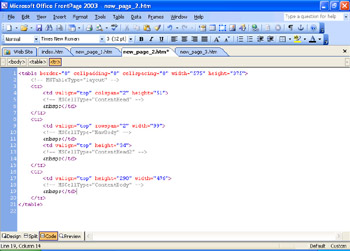
Figure 20-6: You can click the Code tab to take a look at the HTML source code for your Web page whenever you like.
Working in Split View
FrontPage 2003 also introduced the new Split view, which enables you to see both Design and Code view on-screen at the same time. This is a great convenience feature, because you no longer have to switch back and forth between Code and Design or Preview mode any time you make a coding change. Now you can immediately see the effect of your action ” and revise accordingly . Figure 20-7 on the following page shows a simple code segment, and the corresponding header in Split view.
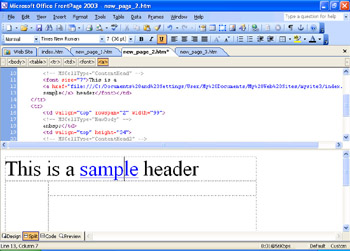
Figure 20-7: Split view enables you to see both Code and Design view on-screen at the same time.
Editing Code
If you want to try adding or deleting information on your page, you can do it in the Code window, but be sure to make a backup copy of the page before you try your hand at coding ”just in case something goes wrong. To make changes in the Code window, click at the point in the code where you want to make the change, and use the Backspace key to delete any unnecessary text. You can select, copy, paste, and cut text in the Code window, just as you would in any word processing program.
| |
Before taking too much of the coding on yourself, be sure to do some homework to become familiar and comfortable with HTML prior to working on something important. Practice makes perfect, but it also involves plenty of mistakes along the way. One good way to learn about HTML (besides finding a good book to use as a guide, such as Faster Smarter Web Page Creation , by Mary Millhollon and Jeff Castrina), is to view other peoples code. When you re using Internet Explorer to visit a Web site you really like, choose Source from the View menu to see the code that makes up the site. The code will appear in Notepad; you can choose Print from the File menu to save a printed copy of the source code for later review.
| |
Using the Quick Tag Selector
FrontPage 2003 also makes a number of substantial changes in the Code Editor (a welcome improvement for die-hard HTML enthusiasts ), but covering high-end coding techniques is really beyond our purposes here. One addition that will be helpful to you as you learn about HTML code is the Quick Tag Selector, a bar that stretches across the top of Code view (just beneath the page title tabs), showing the HTML tags that are used in the current document. To change, add, or remove a tag, you can simply click the down arrow that appears beside the tag when you point to it, to display a menu, as shown in Figure 20-8.
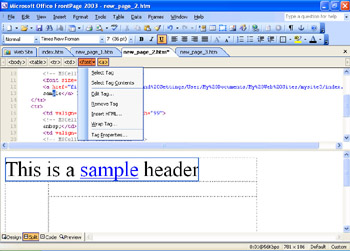
Figure 20-8: The Quick Tag Selector gives you an easy way to work with HTML tags in Code view.
EAN: 2147483647
Pages: 238