Certification Objective 15.01Understanding JumpStart
Certification Objective 15.01—Understanding JumpStart
Exam Objective 6.4: Explain custom JumpStart configuration including the boot, identification, configuration, and installation services.
The custom JumpStart installation method allows automatic and identical installations or upgrades of several systems based on a profile that you create. The profile defines specific software installation requirements and choices. You realize the benefit of the JumpStart method when you have a large number of machines on which you want to make identical Solaris installations—that is, all installations use the same configuration. If you make these installations manually, one machine at a time, it will be very time consuming and also lead to errors. For example, the configurations of all the machines may not turn out to be identical as a result of some manual mistakes. For such a situation, JumpStart provides a robust and time-saving technique.
To understand clearly how JumpStart works, you need to comprehend the concepts and terminology involved in JumpStart installation.
The JumpStart Concepts
As you learned in Chapter 2, during manual installation, the installation program asks you some questions and gives you some options to choose from as it proceeds. You respond to the program by answering the questions and by making your choices. The JumpStart installation needs that information as well. However, because the JumpStart installation is automatic, you need to prepare and store that information for the JumpStart program before it starts. How is this information provided to the JumpStart program? (Or in other words, how do you help automate the installation process?) It is done by implementing some components described here:
-
Profile. A profile defines specific software installation requirements. It specifies the elements of installation that you would otherwise determine interactively in a manual installation, such as the software group to install. You can create a profile by editing a text file and entering in the keyword-value pairs. For example, the value initial_install for the keyword install_type means it is the installation from scratch and not an upgrade, while the value SUNWCprog for the keyword cluster means the software group to be installed is SUNWCprog. You can give any meaningful name to the profile file. How does JumpStart know which machines belong to a given profile? In other words, how do you tell the JumpStart program: use this profile file to install Solaris on that group of machines? This is done by using the rules in the rules file.
-
Rule. A rule is a statement that uses a set of system attributes to identify a group of machines and links it to a profile file. You define the rules in a text file whose name must be rules. You add a rule in the rules file for each machine or a group of machines on which you want to install the Solaris software. These machines are identified by the system attributes in the rule. So a rule does two things: it identifies a machine or a group of machines with a common set of system attributes, and it identifies the profile file that will be used to install Solaris on all the machines that belong to the group. The JumpStart program looks at the rules file, and when it matches keyword-value pairs in the rule with a known machine, it installs the Solaris software on the machine according to the requirements specified in the profile file, which is listed in the profile field of the rule. For example, if there is a rule in the rules file that contains 192.168.2.0 as the value of the keyword network, and the word network_prof in the profile field of the rule, the JumpStart program will install the Solaris software according to the requirements specified in the network_prof file on all the machines connected to the subnet 192.168.2.0.
-
The check script. Before JumpStart can use the rules file and the profiles, you need to perform a validation by running the check script. This script verifies that the rules in the rules files and the associated profiles are set up correctly; if they are, the script creates the rules.ok file, the file that is actually used by the JumpStart program.
-
JumpStart directory. If you want to perform JumpStart installations for machines on a network, you need to create a directory on a network server, called a JumpStart directory. This directory contains all of the essential custom JumpStart files, such as the rules file, the rules.ok file, and profile files.
-
The servers. If you are using JumpStart to install Solaris on one or more groups of machines, you will need a number of servers (which may live on the same machine) to provide common elements or information for these installations.
-
Profile server. A profile server is the server that contains the JumpStart directory, which must exist in the root(/) directory of the server.
-
Boot server. A boot server is the server that provides information that a JumpStart client (the machine on which JumpStart will install Solaris) needs to boot over the network.
-
Install server. An install server is the server that contains the Solaris installation files (an image of the Solaris operating environment from the installation CDs or DVD), which can be used for installation over a network.
-
-
JumpStart client. This refers to the machine on which Solaris is to be installed by using the JumpStart program.
-
The SySidcfg file. This is a text file used to pre-configure a machine on which you want to install Solaris by using JumpStart. When a JumpStart client boots for the first time (that is, during installation), the booting software attempts to get the configuration information, such as the host name, locale, and time zone from sysidcfg file. You create and prepare one sysidcfg file for a group of machines on which Solaris is to be installed with uniform configuration.
-
The begin and finish scripts. These are the Bourne shell scripts, which are not required but can optionally be run at the beginning and end of a JumpStart installation. A detailed discussion of them is beyond the scope of this book.
| On the Job | You can give any name to a profile file, but it's a good idea to give a meaningful name. However, the name of the rules file must be rules. |
Now that you know the basic elements of JumpStart, let's explore how they work together to jump start the installation.
Starting the JumpStart Installation
When you start a computer, two things happen before the OS takes over to help you work on your computer: a firmware (a software program on a chip) checks the hardware on the machine, and then a boot program boots the machine. These two things also happen when you attempt to install an OS such as Solaris. In this case, you direct the machine to boot from a device (CD, DVD, or net) where the installation software including the installation program is waiting. In the case of a JumpStart installation, you choose the JumpStart option for installation, but you must take some steps in advance to automate the installation.
Here is a high-level view of the steps that you must take before starting a JumpStart client for installation:
-
Add rules in the rules file and create a profile corresponding to each group of systems on which you want to install Solaris.
-
Save the rules file and the profiles in the JumpStart directory, which should live on one of the following two places:
-
Diskette, if you want to perform JumpStart installation on a standalone machine.
-
Server, if you want to perform JumpStart installations on machines connected to the network. Obviously, the machines must have access to the server.
-
-
Validate the rules and profile files by executing the check script. It will generate the rules.ok file, which will be used by the JumpStart program to install Solaris.
-
Set up the sysidcfg file to specify the values for some keywords in order to pre-configure the system.
-
Start the JumpStart client to boot from a CD, a DVD, or a server on the network, and choose the JumpStart option.
After you choose the JumpStart option, the JumpStart program accesses the rules.ok file and browses through it to search for the first rule with defined system attributes that match the system on which the JumpStart program has been instructed to install the Solaris software. If it finds a match, the JumpStart program uses the profile specified in the rule to install the Solaris software on the system. This process is illustrated in Figure 15-1 in which there are two groups of systems (Engineering and Business) and an individual system with host name Barbara connected to the enterprise network.
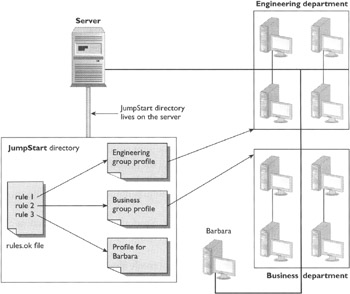
Figure 15-1: An example of how the JumpStart installation starts on a network
When the JumpStart program reads the rules.ok file, several scenarios may arise as shown in Figure 15-2, which also shows the order in which several steps are executed before the actual installation starts.
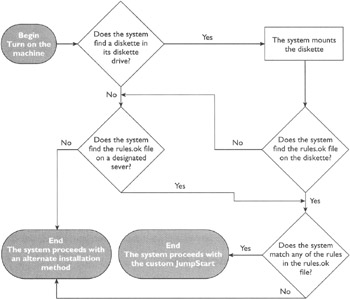
Figure 15-2: The process of starting JumpStart
If the JumpStart program matches a rule with the system (on which the installation is to be performed), and finds the corresponding profile file specified in the rule, the JumpStart installation starts on the system; otherwise, an alternative installation method is used.
Now that you know how the JumpStart installation starts, see the next page for some practical scenarios and their solutions.
By now, you know how several elements such as the rules file, profile files, the sysidcfg file, and the install server work together to help JumpStart perform automatic installation. But how are these components built?
| SCENARIO & SOLUTION | |
|---|---|
| The machines in the Engineering group shown in Figure 15-1 are connected to a subnet with IP address 192.168.3.0, and their group profile exists in the file eng_prof. Write an example for rule_1. |
network 192.158.3.0 - eng_prof - |
| The machines in the Business group shown in Figure 15-1 are connected to a subnet with IP address 192.168.4.0, and their group profile exists in the file bus_prof. Write an example for rule_2. |
network 192.168.4.0 - bus_prof - |
| Write an example for rule_3 in Figure 15-1, given that the profile for host Barbara is defined in the barbara_prof file. |
hostname Barbara - barbara_prof - |
EAN: N/A
Pages: 168