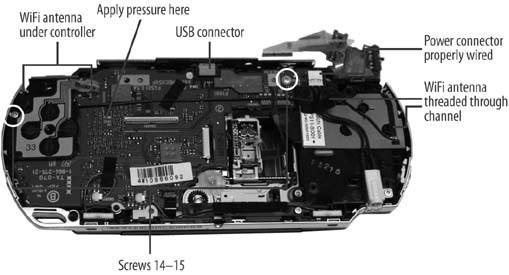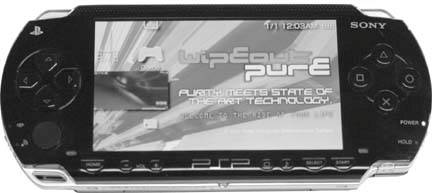Hack 9. Reassemble Your PSP  
If your PSP is in pieces, you'll no doubt want to know how to put it back together again. Taking apart your PSP [Hack #8] is really only half of the puzzle. In fact, many have said that taking something apart is easy; putting it back together again is what really separates the wheat from the chaff. So, in this hack, I am going to provide you with the necessary instructions to get that torn-apart PSP back together again. Assuming you have not caused any permanent damage from spilt soda, four-foot drops, or a frustrated fist, when reassembled, your PSP should turn on and work as originally designed. 1.10.1. The Large Print, etc. At this point, you know your warranty is worthless and all bets are off as to what will happen when you finally put the battery pack back into the PSP and turn it on. However, that doesn't change the fact that you need to be cautious and use a delicate hand. Before continuing, please review "The Tools of the Trade" and "Critical Suggestions" sections in "Take Your PSP Apart" [Hack #8]. 1.10.2. Installing the Network Card This step is fairly simple, with the only tricky part being the correct insertion of the WNIC (wireless network interface card)/Memory Stick circuit board. Be sure to take advantage of the many guide pins included in the PSP to ensure that you insert this component, and others, correctly. Figures 1-32 and 1-33 provide illustrations of the following steps. Figure 1-32. Inserting the wireless network card 
To install the network card: Insert the small circuit board, wireless network card side down, into the PSP by placing the bottom of the circuit board in first at an angle. Be sure that the wireless antenna is wrapped around the side of the board. Lay the metal grounding separator in, with the long end at the top. Align the guidance pins and the circuit socket to be sure the separator is in the correct location. Place the black plastic supporting piece on top of the WNIC, ensuring that both the top and bottom guide pins slip through their respective holes. Be careful to not break the wireless on/off switch as you insert the black plastic piece. You will probably have to move the switch into the On position for easiest installation. Insert screws 16, 17, and 18.
Figure 1-33. Screw positions, WiFi switch, and separator alignment 
1.10.3. Installing the Main Circuit Board This section is the hardest part of reassembling the PSP. It can be a bit tedious to ensure that you have the board seated correctly, but patience is necessary. Pay attention to the critical areas highlighted in Figure 1-34. Figure 1-34. Critical areas to watch when installing the main circuit board 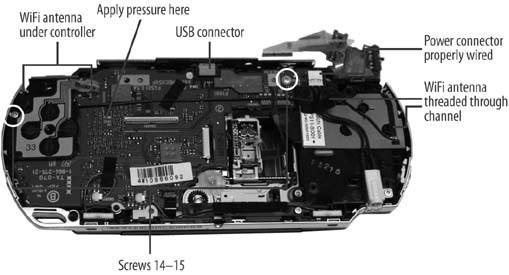
To install the main circuit board: Place the main circuit board in roughly the correct location. Carefully bend out the top of the PSP plastic case and slip the USB connector into its corresponding hole. Line up the screw holes and apply a slight but firm pressure about one inch in from the left side of the circuit board. This is to seat the connector on the other side of the board into the smaller circuit board that holds the WNIC and Memory Stick components. Run the antenna wire across the circuit board and install the wireless antenna. Once the antenna is properly seated, install the antenna wire correctly, ensuring it is held in place by the black fuzzy tape, and that it is threaded through the channel on the right side of the PSP. Line up and insert screw 15 to install the left controller. If you removed the left controller completely from the PSP, be sure to connect the circuit ribbon. Insert screw 14 in top-right hole of the main circuit board. Connect the white power connector to the PSP circuit board, using the fuzzy tape to hold the wires onto the board. Lay the right controller on top of the antenna and snap it into place, paying attention to the catch on the lower side of the controller circuit. Connect the right controller strip by sliding the ribbon into the catch. It will slip under the tiny silver guides on each side of the catch. Finally, flip the brown movable part of the catch down into place. Slip the UMD drive circuit ribbon into its catch. Be sure that the black part of the catch is in its Out position. Otherwise the ribbon will not insert into the catch. Once it is lined up in the catch, apply pressure to both sides of the black catch to seal the connection.
1.10.4. Installing the LCD You are nearly there. The trickiest part of this step is to be sure that the LCD backlight power strip (the small one) is properly seated. You will note two small extensions on the sides of the strip near the end. These will come in handy when you attempt to seat the connecter. Figures 1-35 and 1-36 highlight the areas you will be working with when reinstalling the LCD. To reinstall the LCD: Lay the LCD tray into place. Do this slowly and carefully, since the wrong position can cause problems. The top of the tray should slip behind the USB connector. The bottom of the tray has a screw mount that slides under/behind the black PSP shell. Finally, the left side of the tray merges with the left controller. Once it is in place, shut the UMD tray. If it clicks smoothly shut, the tray is probably installed correctly. Insert and tighten screws 8, 9, 10, 11, 12, and 13. Flip the LCD over on its back, slide the large and small circuit ribbons into their respective slots, and close the catch. Start with the large ribbon first, and then do the small ribbon. Use the little wings on the small ribbon to guide it into the catch. Flip the LCD over and carefully insert it into the tray. Start with the right side, and then apply light but firm pressure on the left side to click the LCD into place.
Figure 1-35. Installing the LCD tray 
Figure 1-36. Installing the LCD 
1.10.5. Putting the Buttons and Shell into Place You're almost there! Try not to jump ahead and insert the battery just yet. Honestly, it is all downhill from here. Figure 1-23 earlier in the chapter provides you with an illustration of where to insert the final screws. Here's how to wrap things up: If you took the left and right trigger buttons out, now is the time to put them back in. Insert the circuit ribbon connected to the LCD buttons into its slot on the right side of the PSP. Lay the button strip onto the LCD and click it into place. Carefully clean off any smudges on the LCD using a soft cloth. Lay the PSP top onto the device and apply pressure to snap it into place. Be sure that the bottom button strip lines up. Flip the PSP over onto its back and insert screws 1, 2, 3, 4, 5, 6, and 7. Finally, insert the Memory Stick and battery/cover back into the PSP.
1.10.6. Turning It On! It is now time to see whether you are the owner of a working PSP or a $250 paperweight. As you can see from Figure 1-37, my attempt was successful. However, I will admit that the first time I tried this, the PSP's backlight did not turn back on. I was still able to see the screen, but only in the right light and at the right angle. I suspect it was because I was testing various components out with the board exposed. I probably shorted out a circuit and fried some capacitor or diode. I learned my lesson, though, and have now successfully taken apart and reassembled a PSP. Figure 1-37. Turning it on! 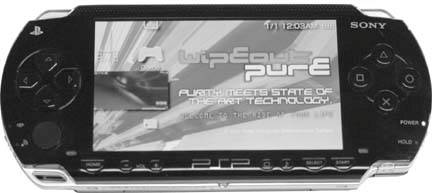
1.10.7. Hacking the Hack Now that you know how to take apart and reassemble your PSP, make sure to check out all the hardware-related hacks in this book. Have fun voiding your warranty! Seth Fogie |