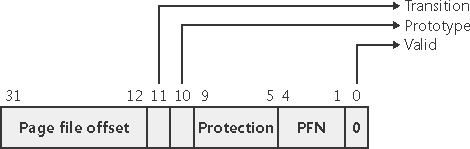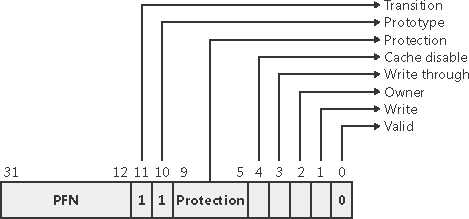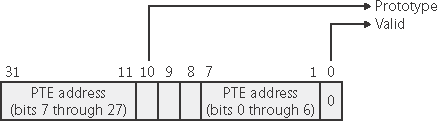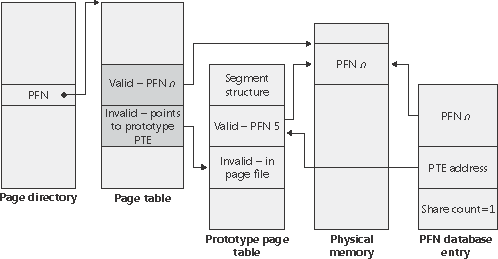Page Fault Handling
| < Day Day Up > |
| Earlier, you saw how address translations are resolved when the PTE is valid. When the PTE valid bit is clear, this indicates that the desired page is for some reason not (currently) accessible to the process. This section describes the types of invalid PTEs and how references to them are resolved. Note
A reference to an invalid page is called a page fault. The kernel trap handler (introduced in the section "Trap Dispatching" in Chapter 3) dispatches this kind of fault to the memory manager fault handler (MmAccessFault) to resolve. This routine runs in the context of the thread that incurred the fault and is responsible for attempting to resolve the fault (if possible) or raise an appropriate exception. These faults can be caused by a variety of conditions, as listed in Table 7-13.
The following section describes the four basic kinds of invalid PTEs that are processed by the access fault handler. Following that is an explanation of a special case of invalid PTEs, prototype PTEs, which are used to implement shareable pages. Invalid PTEsThe following list details the four kinds of invalid PTEs and their structure. Some of the flags are the same as those for a hardware PTE as described in Table 7-11.
Prototype PTEsIf a page can be shared between two processes, the memory manager relies on a software structure called prototype page table entries (prototype PTEs) to map these potentially shared pages. For page file backed sections, an array of prototype PTEs is created when a section object is first created; for mapped files, portions of the array are created on demand as each view is mapped. (See the following note.) These prototype PTEs are part of the segment structure, described at the end of this chapter. Note
When a process first references a page mapped to a view of a section object (recall that the VADs are created only when the view is mapped), the memory manager uses the information in the prototype PTE to fill in the real PTE used for address translation in the process page table. When a shared page is made valid, both the process PTE and the prototype PTE point to the physical page containing the data. To track the number of process PTEs that reference a valid shared page, a counter in the PFN database entry is incremented. Thus, the memory manager can determine when a shared page is no longer referenced by any page table and thus can be made invalid and moved to a transition list or written out to disk. When a shareable page is invalidated, the PTE in the process page table is filled in with a special PTE that points to the prototype PTE entry that describes the page, as shown in Figure 7-26. Figure 7-26. Structure of an invalid PTE that points to the prototype PTE
Thus, when the page is later accessed, the memory manager can locate the prototype PTE using the information encoded in this PTE, which in turn describes the page being referenced. A shared page can be in one of six different states as described by the prototype PTE entry:
Although the format of these prototype PTE entries is the same as that of the real PTE entries described earlier, these prototype PTEs aren't used for address translation they are a layer between the page table and the page frame number database and never appear directly in page tables. By having all the accessors of a potentially shared page point to a prototype PTE to resolve faults, the memory manager can manage shared pages without needing to update the page tables of each process sharing the page. For example, a shared code or data page might be paged out to disk at some point. When the memory manager retrieves the page from disk, it needs only to update the prototype PTE to point to the page's new physical location the PTEs in each of the processes sharing the page remain the same (with the valid bit clear and still pointing to the prototype PTE). Later, as processes reference the page, the real PTE will get updated. Figure 7-27 illustrates two virtual pages in a mapped view. One is valid, and the other is invalid. As shown, the first page is valid and is pointed to by the process PTE and the prototype PTE. The second page is in the paging file the prototype PTE contains its exact location. The process PTE (and any other processes with that page mapped) points to this prototype PTE. Figure 7-27. Prototype page table entries
In-Paging I/OIn-paging I/O occurs when a read operation must be issued to a file (paging or mapped) to satisfy a page fault. Also, because page tables are pageable, the processing of a page fault can incur additional page faults when the system is loading the page table page that contains the PTE or the prototype PTE that describes the original page being referenced. The in-page I/O operation is synchronous that is, the thread waits on an event until the I/O completes and isn't interruptible by asynchronous procedure call (APC) delivery. The pager uses a special modifier in the I/O request function to indicate paging I/O. Upon completion of paging I/O, the I/O system triggers an event, which wakes up the pager and allows it to continue in-page processing. While the paging I/O operation is in progress, the faulting thread doesn't own any critical memory management synchronization objects. Other threads within the process are allowed to issue virtual memory functions and handle page faults while the paging I/O takes place. But a number of interesting conditions that the pager must recognize when the I/O completes are exposed:
The pager handles these conditions by saving enough state on the thread's kernel stack before the paging I/O request such that when the request is complete, it can detect these conditions and, if necessary, dismiss the page fault without making the page valid. When and if the faulting instruction is reissued, the pager is again invoked and the PTE is reevaluated in its new state. Collided Page FaultsThe case when another thread or process faults a page that is currently being in-paged is known as a collided page fault. The pager detects and handles collided page faults optimally because they are common occurrences in multithreaded systems. If another thread or process faults the same page, the pager detects the collided page fault, noticing that the page is in transition and that a read is in progress. (This information is in the PFN database entry.) In this case, the pager issues a wait operation on the event specified in the PFN database entry. This event was initialized by the thread that first issued the I/O needed to resolve the fault. When the I/O operation completes, all threads waiting on the event have their wait satisfied. The first thread to acquire the PFN database lock is responsible for performing the in-page completion operations. These operations consist of checking I/O status to ensure the I/O operation completed successfully, clearing the read-in-progress bit in the PFN database, and updating the PTE. When subsequent threads acquire the PFN database lock to complete the collided page fault, the pager recognizes that the initial updating has been performed as the read-in-progress bit is clear and checks the in-page error flag in the PFN database element to ensure that the in-page I/O completed successfully. If the in-page error flag is set, the PTE isn't updated and an inpage error exception is raised in the faulting thread. Page FilesPage files are used to store modified pages that are still in use by some process but have had to be written to disk (because of modified page writing). Page file space is reserved when the pages are initially committed, but the actual page file locations are not chosen until pages are written out to disk. The important point is that the system commit limit is charged for private pages as they are created. Thus, the Process: Page File Bytes performance counter is actually the total process private committed memory, of which none, some, or all may be in the paging file. (In fact, it's the same as the Process: Private Bytes performance counter.) The memory manager keeps track of private committed memory usage on a global basis, termed commitment, and on a per-process basis as page file quota. (Again, this memory usage doesn't represent page file usage it represents private committed memory usage.) Commitment and page file quota are charged whenever virtual addresses that require new private physical pages are committed. Once the global commit limit has been reached (physical memory and the page files are full), allocating virtual memory will fail until processes free committed memory (for example, when a process exits). When the system boots, the Session Manager process (described in Chapter 4) reads the list of page files to open by examining the registry value HKLM\SYSTEM\CurrentControlSet\ Control\Session Manager\Memory Management\PagingFiles. This multistring registry value contains the name, minimum size, and maximum size of each paging file. Windows supports up to 16 paging files. On x86 systems running the normal kernel, each page file can be a maximum of 4095 MB. On x64 systems and x86 systems running the PAE kernel, each page file can be 16 terabytes (TB). On IA-64 systems, each page file can be 32 TB. Once open, the page files can't be deleted while the system is running because the System process (described in Chapter 2) maintains an open handle to each page file. The fact that the paging files are open explains why the built-in defragmentation tool cannot defragment the paging file while the system is up. To defragment your paging file, use the freeware Pagedefrag tool from http://www.sysinternals.com. It uses the same approach as other third-party defragmentation tools it runs its defragmentation process early in the boot process before the page files are opened by the Session Manager. Because the page file contains parts of process and kernel virtual memory, for security reasons the system can be configured to clear the page file at system shutdown. To enable this, set the registry value HKLM\SYSTEM\CurrentControlSet\Control\Session Manager\Memory Management\ClearPageFileAtShutdown to 1. Otherwise, after shutdown, the page file will contain whatever data happened to have been paged out while the system was up. This data could then be accessed by someone who gained physical access to the machine. If no paging files are specified, Windows 2000 creates a default 20-MB page file on the boot partition. Windows XP and Windows Server 2003 do not create this temporary paging file, which means the system virtual memory commit limit is based on available memory. In Windows XP and Windows Server 2003, if the minimum and maximum paging file sizes are both zero, this indicates a system managed paging file, which causes the system to choose the page file size as shown in Table 7-14.
To add a new page file, Control Panel uses the (internal only) NtCreatePagingFile system service defined in Ntdll.dll. Page files are always created as noncompressed files, even if the directory they are in is compressed. To keep new page files from being deleted, a handle is duplicated into the System process so that when the creating process closes the handle to the new page file, another process can still open the page file. The performance counters listed in Table 7-15 allow you to examine private committed memory usage on a systemwide or per-page-file basis. There's no way to determine how much of a process's private committed memory is resident and how much is paged out to paging files. Note that these counters can assist you in choosing a page file size. Although most do it, basing page file size as a function of RAM makes no sense because the more memory you have, the less likely you are to need to page data out. To determine how much page file space your system really needs based on the mix of applications that have run since the system booted, examine the peak commit charge (displayed in the Commit Charge section of Task Manager's performance tab and also in Process Explorer's System Information display). This number represents the peak amount of page file space since the system booted that would have been needed if the system had to page out all private committed virtual memory (which rarely happens). If the page file on your system is too big, the system will not use it any more or less in other words, increasing the size of the page file does not change system performance, it simply means the system can have more nonshareable committed virtual memory. If the page file is too small for the mix of applications you are running, you might get the "system running low on virtual memory" error message. In this case, first check to see whether a process has a memory leak by examining the process private bytes count (found in the "VM Size" column in Task Manager's Processes tab). If no process appears to have a leak, check the system paged pool size if a device driver is leaking paged pool, this might also explain the error. (See the "Troubleshooting a Pool Leak" experiment in the "System Memory Pools" section for how to troubleshoot a pool leak.)
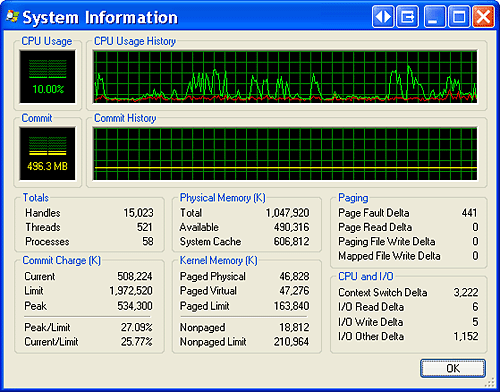 |
| < Day Day Up > |
EAN: 2147483647
Pages: 158