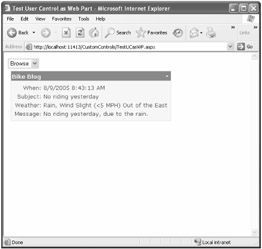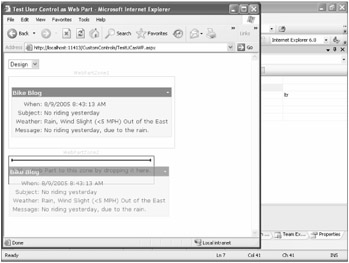Wrapping Standard Controls for Use in Web Parts
Wrapping Standard Controls for Use in Web Parts
Web Part controls can be a good solution, especially when you are creating a control from scratch. However, you might often have an existing control that would make a great Web Part. What problems might you face when using your existing user controls or custom controls?
Looking back at the examples in Chapter 4, notice that all of the native controls not derived from the WebPart class dropped into a WebPartZone control have "Untitled" as their title; of course, customizing the icon is not possible. The same is also true of adding user controls as Web Parts.
So, do you have to give up custom titles or icons to get the advantages of user controls? Thankfully, the answer is no. Recall the code used in Chapter 4 to programmatically add a TextBox control as a Web Part.
GenericWebPart gwp = this.WebPartManager1.CreateWebPart(tb); this.WebPartManager1.AddWebPart(gwp, this.WebPartZone1, 0);
The GenericWebPart class acts as a wrapper for the class when you create a Web Part. If you wanted to, you could set properties of the GenericWebPart control in the Page_Init event handler of the user control, as shown here.
void Page_Init(object sender,EventArgs e) { GenericWebPart gwp = Parent as GenericWebPart; if ( gwp != null ) { gwp.Title="New User Control/Web Part Title"; } } Another alternative is to implement the IWebPart interface in a user control. The IWebPart interface consists of several properties. These properties are the values that you would probably want to change, such as Title and TitleIconImageUrl.
To demonstrate how implementing the IWebPart interface works in a user control, I created a copy of DisplayBlogEntryUC.aspx, naming it DisplayBlogEntryUCasWP.ascx. In the class declaration, I added the IWebPart interface after UserControl in the class declaration, to indicate that the class implements the IWebPart interface, as shown here.
public partial class DisplayBlogEntryUCasWP : System.Web.UI.UserControl,IWebPart
Visual Studio 2005 includes several new refactoring tools. One of the most useful of these tools offers the ability to right-click an interface name in code and select Implement Interface from the resulting context menu. Doing this creates default implementations for all members of the interface. These default implementations simply throw an Exception object, with a message that the method or operation is not implemented. I did this and modified the generated code to provide the correct functionality. Listing 6-14 shows the resulting implementation of the IWebPart interface in DisplayBlogEntryUCasWP.ascx.cs.
Listing 6-14: The Implementation of the IWebPart Interface in DisplayBlogEntryUCasWP.ascx.cs
#region IWebPart Members private string catalogIconImageUrl; private string description; private string subTitle; private string title; private string titleIconImageUrl; private string titleUrl; public string CatalogIconImageUrl { get { return catalogIconImageUrl; } set { catalogIconImageUrl=value; } } public string Description { get { return description; } set { description=value; } } public string Subtitle { get { return subTitle; } } public string Title { get { return title; } set { title=value; } } public string TitleIconImageUrl { get { return titleIconImageUrl; } set { titleIconImageUrl = value; } } public string TitleUrl { get { return titleUrl; } set { titleUrl=value; } } #endregion