NetBooting the Client
| After all the hard work involved in setting up your NetBoot server, it's time to NetBoot some clients! There are two primary methods for configuring client computers to boot from your NetBoot server: You can select NetBoot at client startup or from the Startup Disk system preference pane. Selecting NetBoot at startup is only temporary (that is, just for one startup), whereas setting the NetBoot option from Startup Disk is permanent. Also, selecting NetBoot on a lab full of computers allows that entire lab to boot off one image on your server. To select NetBoot at startup
To select NetBoot from Startup Disk
|
EAN: 2147483647
Pages: 139

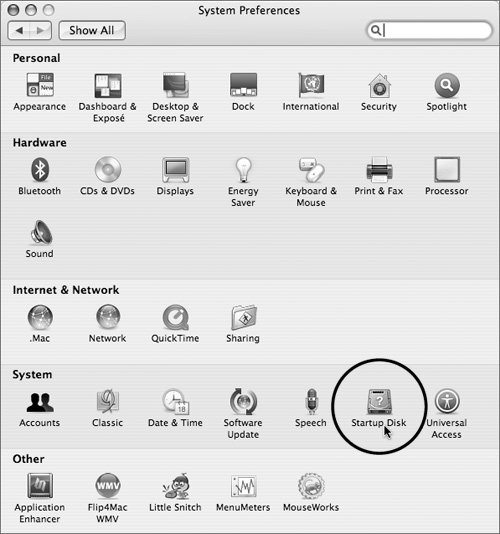
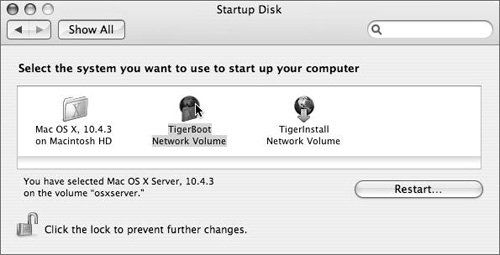
 Tips
Tips