Hack 33 Install Knoppix as a Single-Boot System
| < Day Day Up > |
| Ready to take the plunge and use Linux as the sole operating system on your computer? Then you need these instructions to know how to install Knoppix by itself on a computer . While it isn't always possible to install Knoppix on its own empty hard drive, it certainly removes a lot of the complications that make installation tricky. These steps guide you through installing Knoppix on a drive that is unpartitioned and brand-new , or that you are willing to commit entirely to Knoppix. From a terminal window, start the installer by typing: knoppix@ttyp0[knoppix]$ sudo knoppix-installer If this is an unpartitioned hard drive, you are prompted to create a root and swap partition for Knoppix. Choose the Partition option from the menu that appears to launch qtparted . Once qtparted starts, select your hard drive from the list of disks on the left side of the window ( /dev/hdb for our example). If you have any partitions that you need to delete before you can install Knoppix, select them and click Operations The Knoppix installer requires that you create a swap partition, so select linux-swap from the Partition Type drop-down menu, and then choose a size for the swap as shown in Figure 4-2. The current rule of thumb is to pick a swap size , ranging from your amount of RAM to twice that amount, so for a system with 256 MB of RAM, you should choose a swap size between 256 MB and 512 MB. Click OK, and qtparted shows a new swap partition at the beginning of the disk. Figure 4-2. Create a swap partition with qtparted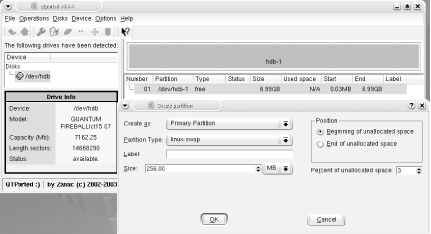 To create your root partition, click on the gray free space after the swap partition, and select Operations Figure 4-3. A partitioned hard drive ready to install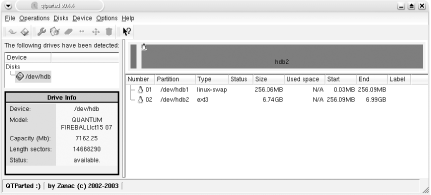 To start the configuration process, select Configure Installation and click OK. Select the beginner system type, and press Enter or click Next. The installer then asks you to choose the partition on which to install Knoppix. In our example, there is only one partition, so simply click Next . At this stage of the install, set up user accounts. At the first window, enter your full name. The next window prompts you for a username; the default is your first initial and last name . If that is fine for you, then continue to the next window otherwise , change the username. You are then asked to enter a password for your user. You can uncheck Hide typing if you're having trouble entering your password twice. The next window looks like the previous, but this password is for the root account. The root account is a special account that has the ability to change and delete any file on the system, so choose a good password. You will use this account only when changing system settings, installing packages, or other potentially dangerous things. Once your accounts are set up, it is time to enter a few system settings. The first setting is the hostname. This is the name your computer goes by on the network. You are asked to accept the default hostname or enter one of your choosing. Next, you choose where to install the boot loader. This is the only operating system on the disk, so choose MBR. This installs the boot loader on the boot sector of the Master Boot Record, the first 512 bytes on any hard drive that contains the boot code and the partition table. Now the configuration is done, and you are ready to install. To install Knoppix on your hard drive based on this configuration, select Start installation and click OK. Read over the list of configuration options Knoppix presents you, and make sure everything is configured to your liking. Click Next to start the installation.
Once Knoppix is finished copying files, you are prompted to create a boot floppy. Boot floppies are important in case you accidentally delete your Linux kernel or otherwise damage parts of the boot process. Insert a floppy into your drive, and click Yes to create a boot floppy or click No to skip creating it. Once the installer exits, log out and reboot the system. Be sure to remove the CD-ROM when it ejects, and at reboot, you should be presented with the boot screen for your brand new Knoppix install. |
| < Day Day Up > |
 Delete, then click on the gray free space labeled hda-1 and select Operations
Delete, then click on the gray free space labeled hda-1 and select Operations 