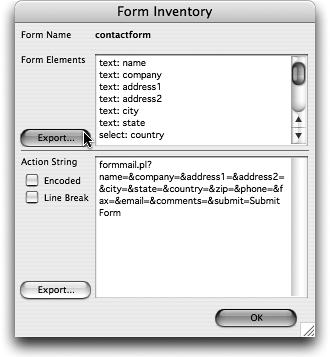TIP 192: Creating a Form Inventory
| Depending on how your hosting provider sets up its form-to-email solution, you might need a little configuration file that lists all the fields in the form. Instead of retyping all these by hand, select the form and click the Inventory button in the Form Inspector to open the Form Inventory dialog (Figure 192). Click the top Export button to export the form element names to a text file and click OK when you're done. Figure 192. Export all the field names with the Form Inventory dialog.
There are also a few key form-related Actions and extensions you should know about:
|
EAN: N/A
Pages: 301