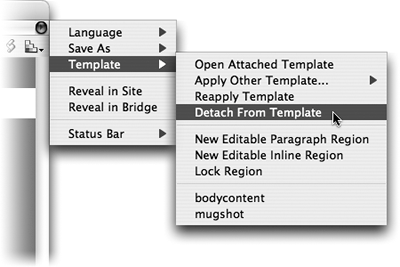TIP 137: Detaching Templates
| There may come a time when you no longer want a page to be attached to a template. If that's the case, you can easily detach it. When you do so, the page's design remains the same, but the connection with the template is broken. Any subsequent updates to the template page will no longer affect the detached page.
To detach a page from its template, begin by opening the page. From the document's flyout menu, choose Templates > Detach from Template or choose Template > Detach from Template from the Special menu. The highlighting of locked areas is removed, and the entire page becomes editable (Figure 137). Figure 137. A page detached from its template becomes fully editable again.
|
EAN: N/A
Pages: 301