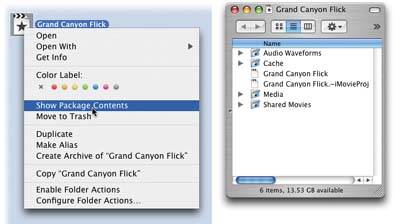Section 13.7. How iMovie Organizes Its Files
13.7. How iMovie Organizes Its FilesThousands of people will come to iMovie HD for the first time, observing that each movie is saved as a single document icon. They'll go on through life, believing that an iMovie project is a simple, one-icon file, just like a JPEG photo or a Microsoft Word document. In fact, though, it's not. What iMovie HD creates is not really a document icon. It's a package icon, which, to Mac OS X aficionados, is code for "a thinly disguised folder." Yes, it opens up like a document when double-clicked. But if you know what you're doing, you can open it instead like a folder and survey the pieces that make up an iMovie movie. If you don't know what you're doing, you can hopelessly mangle your movie. Still, now and then, doing just that can get you out of a troubleshooting jam.
To reveal the contents of this folder-pretending-to-be-a-document, use the Control-key trick revealed in Figure 13-7. Once you've opened up a package into a folder, it looks and works almost exactly like the project folder of older iMovie versions, illustrated in Figure 13-6. Here's a rundown of the files and folders they have in common. 13.7.1. The Project FileThe actual iMovie project filecalled Grand Canyon Flick at right in Figure 13-7occupies only a few kilobytes of space on the disk, even if it's a very long movie. Behind the scenes, this document contains nothing more than a list of internal references to the QuickTime clips in the Media folder. Even if you copy, chop, split, rearrange, rename, and otherwise spindle the clips in iMovie , the names and quantity of clips in the Media folder don't change; all of your iMovie editing, technically speaking, simply shuffles around your project file's internal pointers to different moments on the clips you originally captured from the camcorder. The bottom line: If you burn the project document to a CD and take it home to show the relatives for the holidays, you're in for a rude surprise. It's nothing without its accompanying Media folder. (And that's why iMovie now creates a package folder that keeps the document and its media files together.) 13.7.1.1. The Media folderInside the Media folder are several, or dozens, or hundreds of individual QuickTime movies, graphics, and sound files. These represent each clip, sound, picture, or special effect you used in your movie. Caution: Never rename, move, or delete the files in the Media folder. iMovie will become cranky, display error messages, and forget how you had your movie the last time you opened it.Do your deleting, renaming, and rearranging in iMovie , not in the Media folder. And above all, don't take the Media folder (or the project document) out of the package window. Doing so will render your movie uneditable.(It's OK to rename the project folder or the project file, however.) |
EAN: 2147483647
Pages: 314