Step 8.2: Create HelloWorld2
Step 8.2: Create HelloWorld2
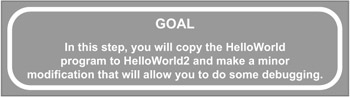
The original HelloWorld program doesn't do much; it just prints a literal string. That doesn't leave a lot of room for debugging. In this next program, you'll initialize a counter that you'll use to control a loop. Your goal will be to run it without debugging, then later, using the debugger, go in and modify the counter to make the program run differently. But first, you need to copy the program. Once again, I'll provide two options: source entry and import. And once again, I suggest you do both, just for practice. But if you're in a huge hurry, skip to Option 2.
Option 1: Source Entry
q 8.2(a) Right-click on HelloWorld.java and select Copy.
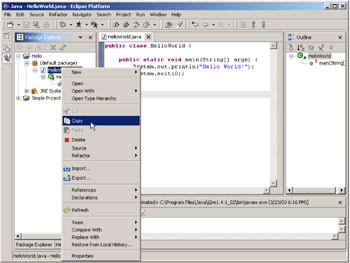
Figure 8.5: Copying the program using the popup menu.
q 8.2(b) Right-click on your default package and select Paste.
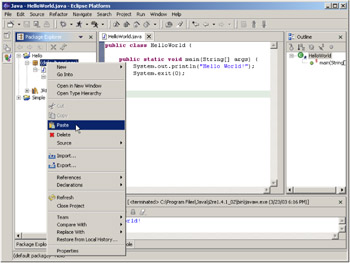
Figure 8.6: Getting ready to paste the source back into the default package.
This causes a name conflict, because HelloWorld already exists, so you have to address that in the Name Conflict window:
q 8.2(c) Enter 'HelloWorld2' and click OK.
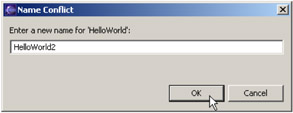
Figure 8.7: Change the name to resolve the conflict.
And that's all it takes to copy a source file!
| Caution | Copying a file does not automatically open it! In Figure 8.8, you will see that the new file, HelloWorld2.java, is not open. Only the old file, HelloWorld.java, is open. I have on occasion forgotten this and modified the old program without realizing it! After copying a file, you must open it to edit it. The next steps will open the file. 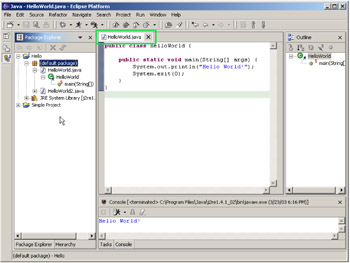 Figure 8.8: After copying the file, the old file is open, but the new file is not. |
Use the popup menu to open the new file (right-click on the file to bring up the popup menu). You can also double-click on a file to use the default editor.
q 8.2(d) Right-click on HelloWorld2.java and select Open.
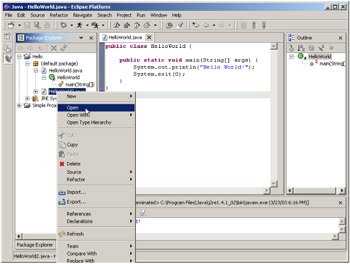
Figure 8.9: To open the new file, simply right-click on it and select Open (or double-click the file).
Now the new file is open.
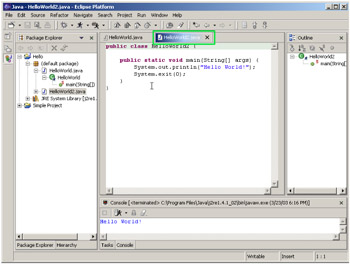
Figure 8.10: HelloWorld2 is now open in the editor, along with HelloWorld.
q 8.2(e) Modify the main method with the following source.
int count = 3; for (int i = 0; i < count; i++) { System.out.println("Hello" + i); } System.exit(0); 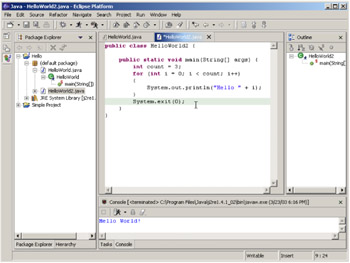
Figure 8.11: Modify the code to use a counter.
This code will use a counter (count) to loop three times, printing a slightly different message each time.
q 8.2(f) Right-click in the editor and select Save.
You can also press Ctrl-S to save the source.
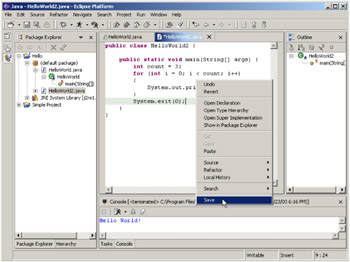
Figure 8.12: Saving the source using the editor's popup menu.
Option 2: Importing source from CD
If you've already performed Option 1, you can skip this section and go directly to Step 8.3. You could also execute this step; it won't hurt anything.
q 8.2(g) Right-click on the Hello project and select Import...
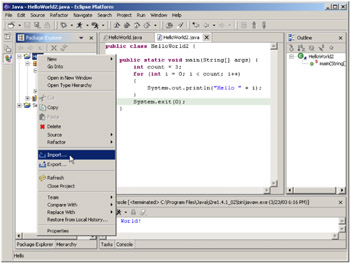
Figure 8.13: Import into the Hello project.
q 8.2(h) Select File system and click Next.
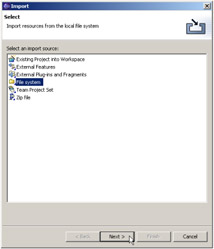
Figure 8.14: Import from a File system.
q 8.2(i) Use the dropdown for the directory field to select D:\Source\Step 7.
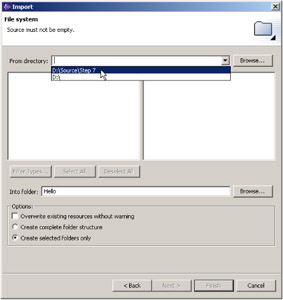
Figure 8.15: Using the directory dropdown.
| Note | If you haven't already imported Step 7, you may not see anything in your dropdown, so instead just type "D:\Source\Step 7" into the Directory field and press the Tab key. |
q 8.2(j) Left-click on the Step 7 folder.
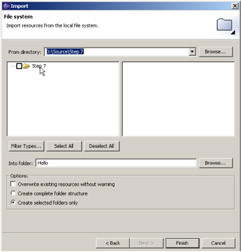
Figure 8.16: Select the Step 7 folder by left-clicking on it.
q 8.2(k) Check the checkbox next to HelloWorld2.java.
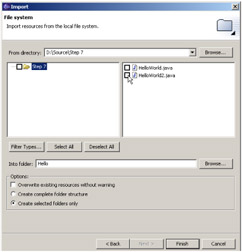
Figure 8.17: Click on the checkbox next to HelloWorld2.java to select it.
q 8.2(l) Click Finish.
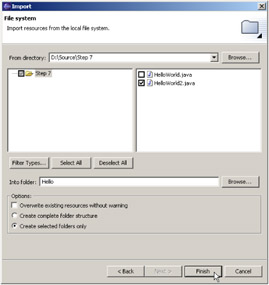
Figure 8.18: Click Finish to import the file.
If you have already followed the actions in Option 1, you'll get a confirmation dialog.
q 8.2(m) Select Yes to overwrite the existing HelloWorld2.java file.
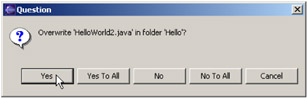
Figure 8.19: Overwrite the existing source.
If you didn't follow Option 1, you'll need to open the file.
q 8.2(n) Right-click on HelloWorld2.java and select Open.
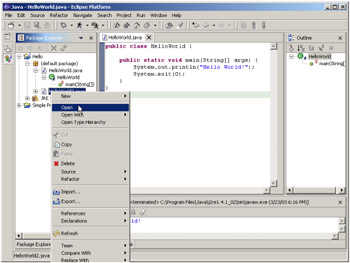
Figure 8.20: Open HelloWorld2.java with the popup menu.
And here is your open file!
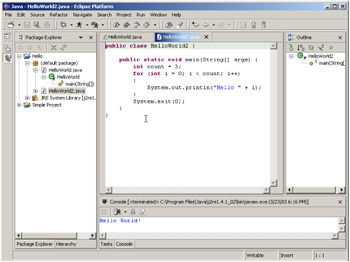
Figure 8.21: The imported source code.
EAN: 2147483647
Pages: 90
- Challenging the Unpredictable: Changeable Order Management Systems
- ERP System Acquisition: A Process Model and Results From an Austrian Survey
- The Second Wave ERP Market: An Australian Viewpoint
- Enterprise Application Integration: New Solutions for a Solved Problem or a Challenging Research Field?
- A Hybrid Clustering Technique to Improve Patient Data Quality
- Chapter I e-Search: A Conceptual Framework of Online Consumer Behavior
- Chapter III Two Models of Online Patronage: Why Do Consumers Shop on the Internet?
- Chapter IV How Consumers Think About Interactive Aspects of Web Advertising
- Chapter IX Extrinsic Plus Intrinsic Human Factors Influencing the Web Usage
- Chapter X Converting Browsers to Buyers: Key Considerations in Designing Business-to-Consumer Web Sites