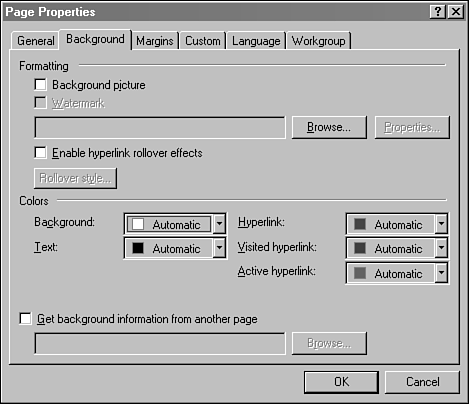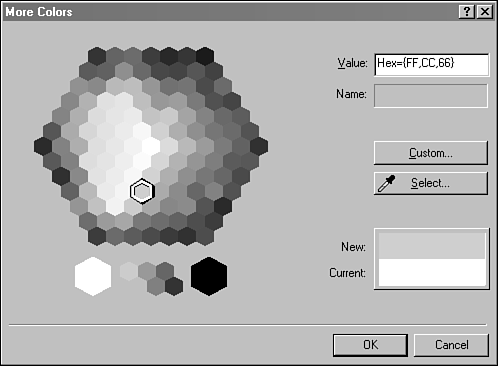Select a Background for Your Page
| One of the ways you can dress up a Web is to give a page a background. The background can be either a solid color or a picture that's loaded from an image file. Select Format, Background to open the Page Properties dialog box that's used to select a background (see Figure 35.4). Figure 35.4. Selecting a page background. To use a background picture, click the Browse button and a file open dialog box enables you to choose any file on your system. A background picture must be in the GIF, JPG, or PNG format. You can use a URL to specify the background picture, but this causes FrontPage to use a graphic that isn't part of your Web. If the graphic is removed from that URL, it will stop appearing on your pages. For that reason, it's better to make a copy of the image on your system ”if you have permission to do so ”and work directly with that copy. Background pictures are repeated under the contents of a page. This is called tiling , because each copy of the graphic is like an identical tile on a kitchen floor. If you would like the background to be displayed once, select the Watermark option. The background won't scroll along with the rest of the page. To choose a background color instead of a picture, deselect the Background Picture check box and click the Background Colors pull-down menu. The standard FrontPage color selection dialog box appears with 16 basic colors to choose from. If none of these fit what you're looking for, click the More Colors button and a more advanced color dialog box will appear, as shown in Figure 35.5. Figure 35.5. Choosing a page's background color. You can select one of the colors shown in the More Colors dialog box or enter a color's hexadecimal value in the Value field. You also can click the Custom button to open a third color selection dialog box with even more options.
The color you select is displayed underneath the contents of the page. When a page has both a background color and a picture selected, the color will be replaced by the picture when the page is fully loaded. To cause only the color to display, deselect the Background Picture check box. If you want to designate a background for an entire Web, it's much easier to create a new theme with the desired background and apply that theme to the Web. The theme will also be available for use in other projects, unlike a background that is selected manually. |
EAN: 2147483647
Pages: 474