Installation
| [ LiB ] |
Before installing Security Monitor, make sure that your server meets the following hardware and software requirements:
-
IBM PC-compatible computer with minimum Pentium 1GHz processor.
-
Color monitor with a video card of 16-bit colors.
-
CD-ROM drive.
-
10BASE-T or faster network connection.
-
1GB minimum of RAM.
-
9GB minimum of free hard drive space.
-
2GB of virtual memory.
-
New Technology File System (NTFS).
-
Windows 2000 Server or Professional with Service Pack 2 (SP2).
-
Open Database Connectivity (ODBC) Driver Manager 3.510 or later.
-
CiscoWorks VMS Common Services; VMS Common Services provides the server-based components , software libraries, and packages developed for the Security Monitor.
| | CiscoWorks VMS Common Services is required before installing Security Monitor. |
Client Access Requirements
When accessing Security Monitor from a browser interface, make sure that the client machine meets the requirements as listed in Table 15.1.
Table 15.1. Client Access Requirements for Security Monitor
| Area | Requirements |
|---|---|
| Hardware | IBM PC-compatible with 300MHz or faster processor |
| Memory | Minimum 256MB RAM |
| Disk drive space | 400MB virtual memory for Windows 512MB swap space for Solaris |
| Software | Windows 98 Windows NT Windows 2000 Professional with SP2 or SP3 Windows 2000 Server with SP2 or SP3 Solaris SPARCstation or Sun Ultra with 333MHz processor running Solaris 2.7 or Solaris 2.8 |
| Browser | Microsoft Internet Explorer version 6.0 or 5.5 with SP2 and Java Virtual Machine (JVM) 5.00.3186 or later Netscape Navigator 4.79 or later for Windows Netscape Navigator 4.76 or later for Solaris |
Installation Wizard
The Security Monitor installation wizard will walk you through the installation process. Just follow the bouncing ball to complete these installation steps:
- Launch the Security Monitor installation file to display the Welcome Window.
- Click Next to display the software license agreement. If you accept the terms of the agreement, click Yes to proceed; otherwise , click No and exit the installation.
- Select Custom Installation and click Next to display the Select Components window. You see radio buttons for the following options: IDS MC & Security Monitor; IDS MC Only; and Security Monitor Only. Because you already installed IDS MC, choose Security Monitor Only and click Next. The Select Database Location window appears, as shown in Figure 15.1.
Figure 15.1. The Select Database Location window in the Security Monitor installation wizard.
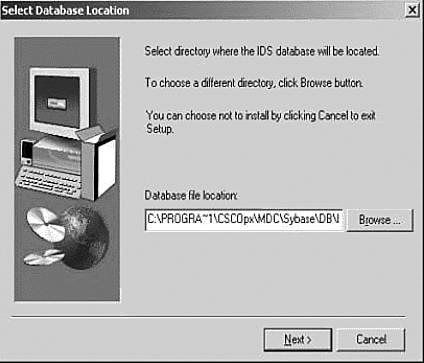
- Click Next to accept the default file path , or click Browse to choose another location. Click Next to display the Select Database Password window.
- Enter a password in the Password and Confirm Password text boxes. This password allows access to the Sybase SQL database where the IDS device information is stored. Click Next to display the Select CW2000 Syslog Port window.
- In the Server Port field, enter a different User Datagram Protocol (UDP) port for CiscoWorks to run on and click Next to display the Configure Communications Properties window.
- Enter communications properties, as described in Table 15.2.
Table 15.2. Communication Properties Settings
Setting
Description
Host ID
The host identity of the Security Monitor's PostOffice service. The default is the last octet of the IP address.
Organization ID
The organization identity of the Security Monitor's PostOffice service. The default is 100 .
IP address
The IP address of the Security Monitor.
Host name
The hostname of the Security Monitor.
Organization name
The organization name of the Security Monitor.
- Click Next. After the installation process is complete, the Restart window opens. Select the Yes, I Want to Restart My Computer Now radio button to complete the installation.
| [ LiB ] |