3.3 Integrate using the Web Page portlet
|
| < Day Day Up > |
|
3.3 Integrate using the Web Page portlet
The Web Page portlet is a quick and easy technique to bring a Web-enabled Domino application to the portal environment. Similar to the QuickLinks portlet, the Web Page portlet can be used to configure a link to a Web-enabled view in a Domino database. The link will open the element into your portlet context. No external Web browser session will open.
Portlet listing
The Web Page portlet is listed in WebSphere Portal Extend using the nomenclature in Table 3-4.
| Web Page Portlet | The name used in the documentation (for example, InfoCenter) |
| Web Page Portlet | Title in portlet selector (Edit Layout and Content) |
| WebPagePortlet | Name in portlet selector (installation) |
3.3.1 Considerations
The Web Page portlet allows you to embed almost any HTML content, including Web-enabled Domino applications, within the portlet context. It is a quick and easy way to provide custom content within a portal page.
The Web Page portlet uses an "iFrame." This portlet type is basically a frameset within the portal page. Scroll bars or maximizing the portlet window are often required to make the portlet usable because it is difficult to fit the existing application within the portlet confines. The navigation within the iFrame can add an additional layer of complexity to overall portal navigation.
The overall look and feel of the embedded application may not be consistent with the rest of the portal, meaning the portlet will not use portal themes. Multiple iFrame portlets do not work well on the same portal page because of different content styles and colors. Also, iFrames containing applets will not work correctly in a portal. For every request, the portal server sends down a new portal page, the old applet instance is stopped, and a new instance is built.
The Web Page portlet should not be used if access to portal resources or inter-portlet communication is required.
| Applicable portlet patterns | Link, Display, Hybrid patterns |
| Development time | Insignificant |
| Developer skill set | WebSphere Portal administration skills are needed. Domino developer skills would be useful but not required. |
| Range of applications | Moderate |
| Handle rich text | No |
| Performance | Limited |
| Session Management | No |
| Clustering | No |
| Scalability | No |
| Requires single sign-on | Depending on the application, the Web Page portlet can be configured to use single sign-on. |
| Required software versions | Standard HTML browsers with JavaScript support are required. Netscape 5 and above and Internet Explorer 4 and above are supported |
3.3.2 Implementation details
This section describes how to construct a link to be placed into the Web Page portlet located on a page in your portal. This link will display a Web-enabled view from one of your Domino databases. The view will be displayed within the portal context. No external Web browser session will open. To fully explain this implementation, we provide complete details concerning:
-
Initial setup
-
Configuration options
-
Results
Initial setup
Our example begins with accessing the Web Page portlet. Install the Web Page portlet and place it onto a page. Figure 3-9 shows a page with the Web Page portlet at its initial setup. The portlet in the page has not been configured.
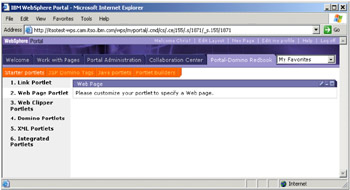
Figure 3-9: Web Page portlet before configuration
Configuration options
As in the QuickLinks portlet, the Web Page portlet has an edit mode with a configuration screen that must be completed in order to display properly. The configuration page is shown in Figure 3-10.
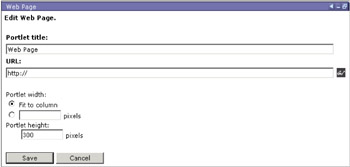
Figure 3-10: Web Page portlet configuration
Fill in the appropriate values and click Save to exit the configuration screen and return to the portlet display mode. Click Cancel to return to the portlet's display mode without saving your changes.
Use the following edit options and URL considerations to configure the Web Page portlet:
-
Edit options (Figure 3-10 on page 76):
Portlet title
The title that will be displayed in the portlet title area.
URL
The location of the Web page that you want to display. Clicking the eyeglass icon at the end of the URL line opens a browser window to assist you in entering the URL for the Web page.
Portlet width
This feature allows you to set the width of the browser window. The choices are Fit to column or a numerical value for the width in pixels. The default is Fit to column.
Portlet height
This feature allows you to set the height of the browser window in pixels. The default is 300 pixels.
-
URL considerations:
URL
Any valid URL can be entered. Non-valid URLs will generate an error.
Note The Domino database access control list must allow for the access; otherwise, a login screen may be presented.
Our example provides a link to a Web-enabled view in one of our databases. The configuration values are listed in Table 3-5.
| Field | Inserted value |
|---|---|
| Portlet title | Web Page portlet showing the By Customer Name view of the customer database in a portlet |
| URL | http://itsotest-dom.cam.itso.ibm.com/apps/customer.NSF/CustomersByName |
| Portlet width | Fit to column |
| Portlet height | 300 |
Results
The result of our configuration of the Web Page portlet is shown in Figure 3-11. The view shows inside the Web Page portlet within our portal context. The vertical scroll bar is visible because the portal height was not set high enough. Modifying this parameter higher would remove the scroll bar.
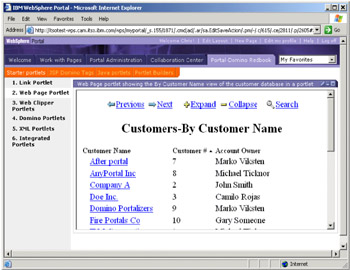
Figure 3-11: Configured Web Page portlet
Clicking any highlighted link within the portlet would perform that action inside of the portlet if that element was able to be displayed in the Web. For example, if you click the first link under Customer Name, the database record shown in Figure 3-12 is displayed inside the portal context.
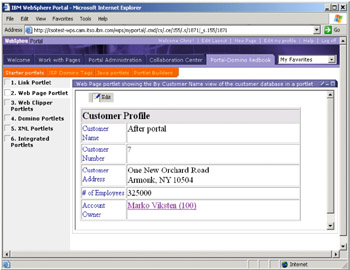
Figure 3-12: Result of clicking the first highlighted link inside of the portlet
|
| < Day Day Up > |
|
EAN: 2147483647
Pages: 103