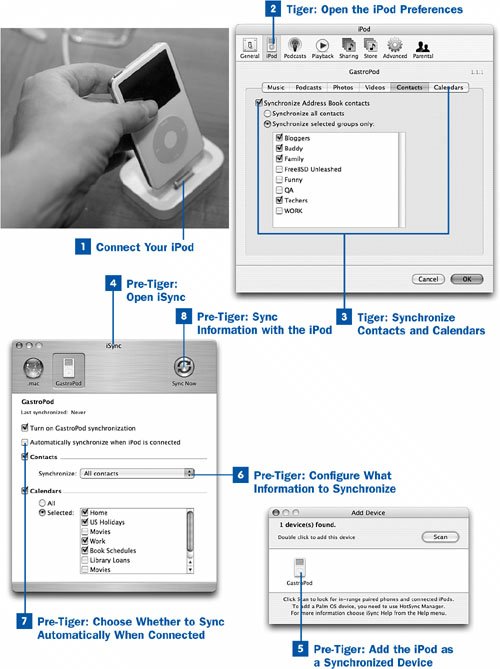93. Synchronize Contacts and Calendar Items Using iTunes or iSync (Mac Only)  Before You Begin Before You Begin
|  See Also See Also
|
|---|
 Find and Play Music on the iPod Find and Play Music on the iPod
|  Transfer and View Contacts Transfer and View Contacts
| | |  Transfer and View Calendar Events Transfer and View Calendar Events
| | |  Transfer and View Text Notes Transfer and View Text Notes
|
If your computer is a Mac running Mac OS X 10.4 ("Tiger"), synchronizing your contacts and calendars is a feature built right into iTunes 4.8 and later. In the iPod Preferences window, you'll find Contacts and Calendars tabs that enable automatic synchronizing of all or selected contacts from your Address Book and calendar events from iCal. If you use Tiger, any time you connect the iPod to your computer, iTunes copies all your vital information to the iPodnot just transferring it to the device in one direction, but making sure that any changes or deletions you make in your Address Book or iCal data are reflected accurately on the iPod. If, however, you have a Mac but don't have Mac OS X Tiger yet, you can still automatically update your contacts and calendars automatically. It just involves using a small utility built into Mac OS X Panther called iSync, which exists to keep your information synchronized to your various handheld devices (such as the iPod) and your other computers using .Mac. You can configure iSync to launch and sync your data every time you connect the iPod to your computer, or you can choose to launch it manually to sync whenever you want. This task covers both the iTunes method (preferred) and the iSync method of syncing your data. It applies only to Mac users with Mac OS X 10.2.8 or later, iSync 1.1 or later, and iCal 1.0.1 or later. If you have a Windows PC, or if your Mac's software is not updated to at least these versions, refer to  Transfer and View Contacts and Transfer and View Contacts and  Transfer and View Calendar Events to transfer this information to your iPod. Transfer and View Calendar Events to transfer this information to your iPod. Note You can synchronize to-do lists (as used in iCal and other calendaring software) with your iPod only by using the procedures in this task. To-do lists are copied automatically as part of the Synchronize all calendars option. Manually synchronizing your calendars does not transfer to-do lists. Before Mac OS X 10.4 Tiger, iSync was used more extensively to sync your contact and calendar data through .Mac to keep your computers in sync, as well as to sync the information on your peripheral devices such as PDAs and iPods. Now, iSync is used exclusively for synchronizing PDAs and cell phones. If you have recently upgraded to Tiger, you might want to disable the existing iPod syncing in iSync and enable it in iTunes because the iTunes approach is a much neater method that doesn't cause two different applications to fire up when you plug in the iPod. If you try to set up iSync in Tiger with a new iPod configuration, it won't let youit tells you that iPod syncing takes place in iTunes instead.
 Synchronize Contacts and Calendar Items Using iTunes or iSync (Mac Only) Synchronize Contacts and Calendar Items Using iTunes or iSync (Mac Only)
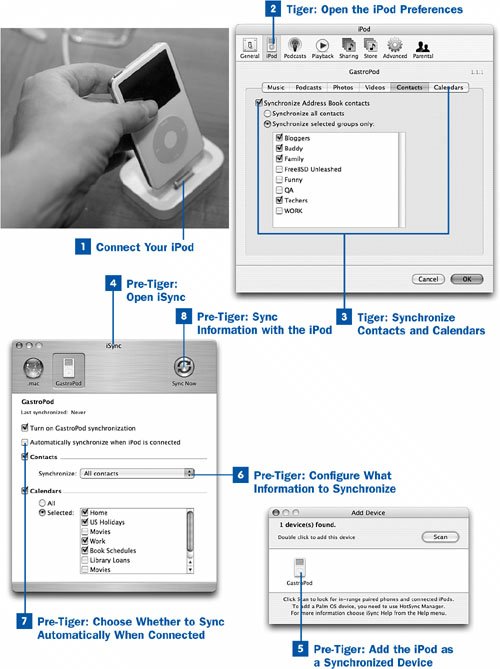
 Connect Your iPod Connect Your iPod
Connect your iPod to your computer using the Dock or cable. Wait for it to finish synchronizing its music with iTunes.  Tiger: Open the iPod Preferences Tiger: Open the iPod Preferences
If you're running Mac OS X Tiger and iTunes 4.8 or higher, choose iTunes, Preferences and click the iPod tab. Note that the Contacts and Calendars subtabs are available along with the Music subtab. If you're not using Tiger or iTunes 4.8, skip to Step 4.  Tiger: Synchronize Contacts and Calendars Tiger: Synchronize Contacts and Calendars
On each of the Contacts and Calendars subtabs, select the check box to enable syncing of that body of information: Synchronize Address Book contacts and Synchronize iCal calendars. Below the main check box on each of these subtabs are radio buttons allowing you to choose between synchronizing all your contacts or calendars, or synchronizing only selected contact groups or named calendars. Choose the appropriate option for your needs. If you choose to synchronize only selected groups or calendars, use the check boxes to specify which groups and calendars to send to the iPod. Click OK. iTunes copies your contacts and calendars to the iPod and will synchronize any changed information the next time you connect the iPod to the computer. You're now done with this task; the rest of the steps are not relevant to users of Mac OS X Tiger.  Pre-Tiger: Open iSync Pre-Tiger: Open iSync
If you're not using Tiger or iTunes 4.8 on your Mac, navigate into the Applications folder and double-click iSync to launch it.  Pre-Tiger: Add the iPod as a Synchronized Device Pre-Tiger: Add the iPod as a Synchronized Device
From the Devices menu at the top of the screen, choose Add Device. iSync detects the iPod and reports its name and connection method. Double-click the iPod to add it to iSync's list of synchronized devices.  Pre-Tiger: Configure What Information to Synchronize Pre-Tiger: Configure What Information to Synchronize
Click the iPod's icon in iSync to open its configuration panel, if it's not already open. There are check boxes indicating whether iSync should synchronize your Address Book contacts (and which groups to synchronize), your iCal calendars and to-do lists, or both sets of information. Disable the appropriate check boxes if you don't want to synchronize certain data.  Pre-Tiger: Choose Whether to Sync Automatically When Connected Pre-Tiger: Choose Whether to Sync Automatically When Connected
Another selected check box is Automatically synchronize when iPod is connected. With this option enabled, iSync launches and synchronizes your contacts and calendars with your iPod whenever you plug your iPod into your computer. If you're already synchronizing your music with iTunes automatically and you enable this option, both iTunes and iSync will launch at the same time when you connect the iPod, fighting for your attention. You might want to disable this check box if you want iTunes to get priority. If you do, however, you must manually launch iSync and click the Sync Now button whenever you want to sync your information. Otherwise, enable the check box, and both applications will launch and sync at the same time. Tip If you want to make sure that your information is synchronized every time you connect the iPod, leave the Automatically synchronize when iPod is connected check box enabled and disable the Open iTunes when attached check box on the Music subtab of the iPod pane in the iTunes Preferences window. You'll need to launch iTunes manually to sync your music, or choose File, Update iPod.
 Pre-Tiger: Sync Information with the iPod Pre-Tiger: Sync Information with the iPod
Click Sync Now. iSync transfers all new and changed information to the iPod. When it's done synchronizing, you can safely disconnect the iPod and view the contacts and calendars as described in  Transfer and View Contacts and Transfer and View Contacts and  Transfer and View Calendar Events. Transfer and View Calendar Events.
|  Before You Begin
Before You Begin See Also
See Also