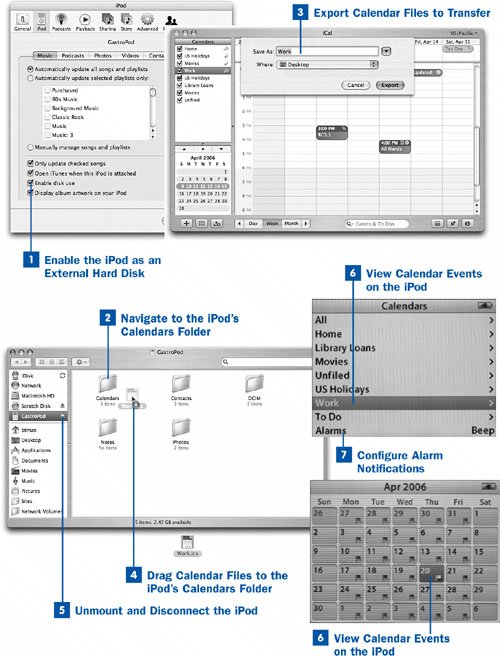Just as you can with your contacts' addresses and phone numbers, you can carry your important calendar dates along with you on your iPod, reducing the need for yet another book in your pocket or PDA on your belt. Whether you're using Windows or a Mac, you can transfer any "calendar" file (as stored in the industry-standard iCalendar or vCal formats used by popular data-organizing software such as Palm Desktop, Microsoft Outlook or Entourage, Eudora, or iCal in Mac OS X) directly to the iPod and view it on its screen. The iPod can even beep or emit a silent alarm when your calendar events come due.
You can transfer to-do lists, a common feature of most popular calendaring software, to the iPod only if you have a Mac and use iTunes or iSync to manage the transfer.
 Enable the iPod as an External Hard Disk
Enable the iPod as an External Hard Disk
As described in  Use Your iPod as an External Hard Disk, enable your iPod's external hard disk mode and attach the iPod to your computer.
Use Your iPod as an External Hard Disk, enable your iPod's external hard disk mode and attach the iPod to your computer.
 Navigate to the iPod's Calendars Folder
Navigate to the iPod's Calendars Folder
Open the iPod's hard disk in a Windows Explorer or Finder window. In the top level of the disk is a folder called Calendars. Open this folder and keep the window open on your screen so that you can drag items into it.
 Export Calendar Files to Transfer
Export Calendar Files to Transfer
Open your data-organizing application (such as Outlook) where your calendar events are stored. View the Calendar section (if applicable), where your calendars and events are listed.
Using the application's Export function (usually located in the File menu), select and export the calendar (or calendars) you want to transfer to your iPod. The output files should be in iCalendar (.ics) or vCal (.vcs) format. You can save them in any temporary location (such as on your desktop) or directly into the iPod's Calendars folder.
 Drag Calendar Files to the iPod's Calendars Folder
Drag Calendar Files to the iPod's Calendars Folder
If you saved the exported files to a temporary location, locate the files on your computer's hard disk (using a Windows Explorer or Finder window) and drag the files into the Calendars folder on the iPod. Wait for the files to be copied to the iPod's disk.
 Unmount and Disconnect the iPod
Unmount and Disconnect the iPod
When you're done copying calendar files to the iPod, unmount or eject the iPod as described in  Use Your iPod as an External Hard Disk and then disconnect the iPod from the computer.
Use Your iPod as an External Hard Disk and then disconnect the iPod from the computer.
 View Calendar Events on the iPod
View Calendar Events on the iPod
From the iPod's Main Menu, select Extras; then choose Calendars. All your named calendars are listed alphabetically, following an item at the top called All, which aggregates all the events from all your calendar files and presents them in a single unified view.
Use the track wheel to scroll to the desired calendar, and press Select. The iPod displays a calendar view of the current month, with a flag in each date where an event is registered. Use the track wheel to highlight a date, and press Select to view the details of that date's events.
Tip
If you continue rotating the wheel in the calendar view, it switches to the next month.
 Configure Alarm Notifications
Configure Alarm Notifications
The iPod is set by default to emit a beeping alarm and display an event's details on its screen when a calendar item that is configured with an alarm setting comes due. You can suppress this beep or turn off alarm notifications entirely by using the last item on the Calendars screen: Alarms. Highlight this item and press Select to toggle between Off, Beep, and Silent modes.
 Before You Begin
Before You Begin See Also
See Also