15.3 Simple Repairs
Setting up dimensions is no easy chore. Fortunately, AutoCAD provides some tools for accidents, boo boos, and uh, ohs!
The easiest way to rid a drawing of unwanted (and unused) dimension styles is to select the style in the list box of the Dimension Style Manager, and then hit the Delete key on your keyboard. AutoCAD will prompt with an Are You Sure message box. Pick Yes to remove the style.
Another alternative for removing dimension styles “ and unwanted linetypes , layers , blocks, multiline styles, and text styles (among other things) “ is to use the Purge dialog box (Figure 15.3a). Access the dialog box with the Purge command.
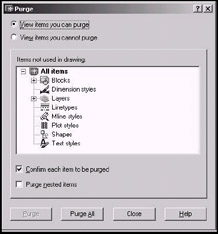
Figure 15.3a:
In the Purge dialog box, you can View items you can purge or items you can't purge . AutoCAD will list the items in the list box making it easy for you to decide which to remove from the drawing. Remember, once removed the item can't be recovered. However, removing unused items will lower file size .
15.3.1 Experimenting with Dim-Update
Occasionally, you'll find it necessary to change the setup of a dimension style. You'll notice when you do that existing dimensions doesn't always automatically change to reflect those changes. To change a dimension to reflect updated (or current) dimstyle settings, use the dimension Update command. Follow this sequence:
Command: dim
Dim: update
Select objects: [select the dimension(s) you want to change]
Dim: exit
| Note | You'll notice in the preceding command sequence that AutoCAD provides a dimension prompt. You can issue dimension commands at the command line using this prompt as we did in previous releases, but I don't recommend it. It's quite tedious compared to the Dimension toolbar. |
Of course, it'll be easier to select the Dimension Update button on the Dimension toolbar.
15.3.2 Overriding Dimensions
You can use the Override button on the Dimension Style Manager to set up dimension variables that differ from the style's settings. But if you use dimension overrides , be aware that as soon as you set a different style as current, the override settings disappear.
I advise against doing this; after all, if you need different settings once, you might need them again. It's best to set up a new style.
A better approach might be to use the Object Property Manager (Lesson 6) to adjust your dimensions' variables once they've been placed.