Creating Milestones in Your Schedule
You can designate certain tasks as milestones in your project plan. Having milestones flagged in your project plan and visible in your Gantt chart helps you see when you've achieved another benchmark. Milestones often indicate the beginning or ending of major phases or the completion of deliverables in your project. As you complete each milestone, you come ever closer to completing the project. Milestones are also excellent reporting points.
A milestone, as such, has no additional calculation effect on your schedule. However, you typically link a milestone to other tasks. You might also set a date constraint on a milestone.
The simplest method for entering a milestone is to create the task that's worded like a milestone (for example, "First floor construction complete") and enter a duration of 0. Any task with a 0 duration is automatically set as a milestone. The milestone marker and date are drawn in the chart area of the Gantt chart (see Figure 5-19).
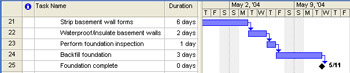
Figure 5-19: Microsoft Project interprets any task with a 0 duration as a milestone.
However, a milestone doesn't have to have a 0 duration. You might want to make the final task in each phase a milestone, and these are real tasks with real durations. To change a regular task into a milestone, follow these steps:
-
Select the task you want to become a milestone.
-
On the Standard toolbar, click Task Information and then click the Advanced tab.
-
Select the Mark Task As Milestone check box.
The Gantt bar for the task changes to the milestone marker in the chart area of the Gantt chart (see Figure 5-20).
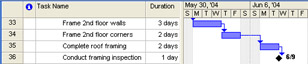
Figure 5-20: You can set any task as a milestone.
| |
By default, milestones markers are set to appear on their Start date. Suppose you have a 4-day task with a Start date of December 12 and a Finish date of December 16. If you change this task to a milestone, the duration, start date, and finish dates remain the same. However, the Gantt bar for the task in the chart area of the Gantt chart changes to a milestone marker on December 12. The position of the milestone marker can be misleading because there's no longer anything drawn to show the end of the task.
You can change the bar style for the milestone marker. By default, the style is drawn From Start To Start, but you can change it to be From Finish To Finish. Click Format, Bar Styles. In the grid, click in the From field for the Milestone style and then click Finish. Click in the To field for the Milestone style and then click Finish, which causes the milestone marker to sit on the Finish date (see Figure 5-21).

Figure 5-21: You can change the milestone marker to appear on the Finish date rather than the Start date.
Or you can change the bar style to include a bar showing duration, with the milestone marker at the end of the bar. In the Bar Styles dialog box, click the Appearance field for the Milestone style. Below the grid, under Middle, enter a shape, pattern, and color for the Gantt bar you want to represent the milestone bar. Under End, enter the shape, type, and color for the end marker for the milestone Gantt bar. In the grid, change the From field to Start and the To field to Finish, which gives you a Gantt bar showing the duration of the milestone task as well as a symbol to mark the end of the task and the completion of the milestone (see Figure 5-22).

Figure 5-22: You can create a milestone Gantt bar to show the milestone's duration as well as its end point.
| |
| Tip | Use milestone Gantt charts You can review specialized milestone Gantt charts to take a closer look at project milestones. First run the Rollup_Formatting macro. Then switch to the Milestone Rollup or Milestone Date Rollup view. |
EAN: 2147483647
Pages: 268